Numerous users may believe that web administration of any hosting is a nightmare. That is why we have prepared a tutorial for you to show you that there is nothing to worry about at Coolhousing and to demonstrate the simplicity and straightforwardness of our web administration, which we also call “controlpanel” or “CP”. ControlPanel of our data center is available on address https://controlpanel.coolhousing.net and is also fully responsive, so you can easily use it even on your mobile device.
For creating access in to client section ControlPanel, you will receive an email with a password setup link sent to your email address that you have filled in.
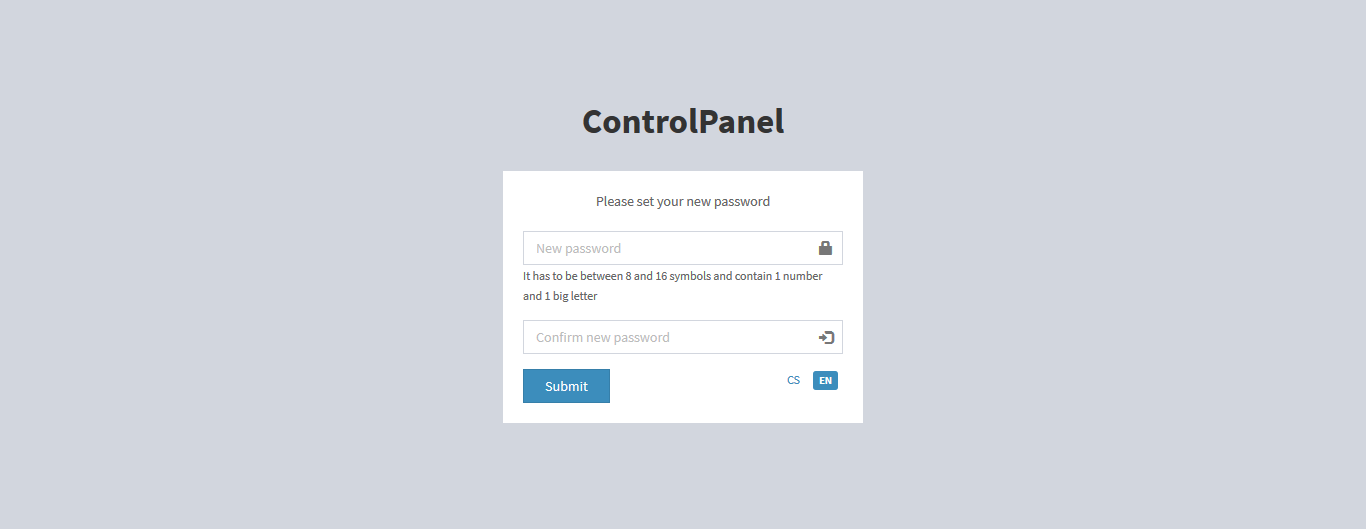
Once you have your password set up, you can already log in to the homepage of our ControlPanel.
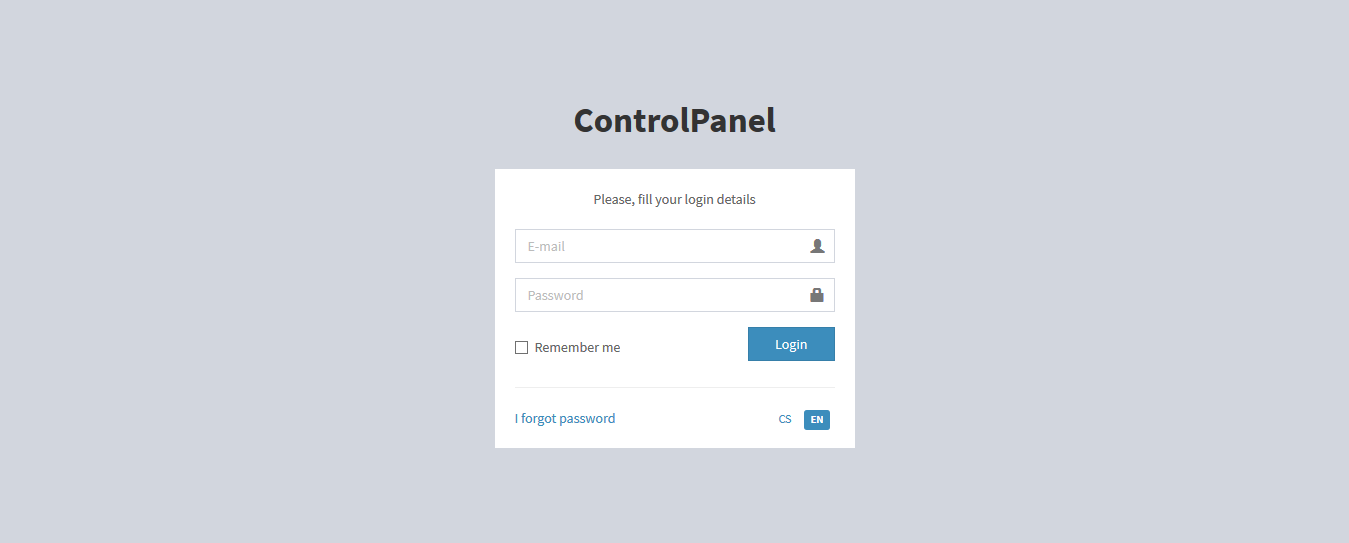
Neither the Coolhousing employees, nor anyone else, comes in contact with your password, and the password is not sent by email. If you forget your password, please use the forgotten password feature, which is located below the login dialogue.
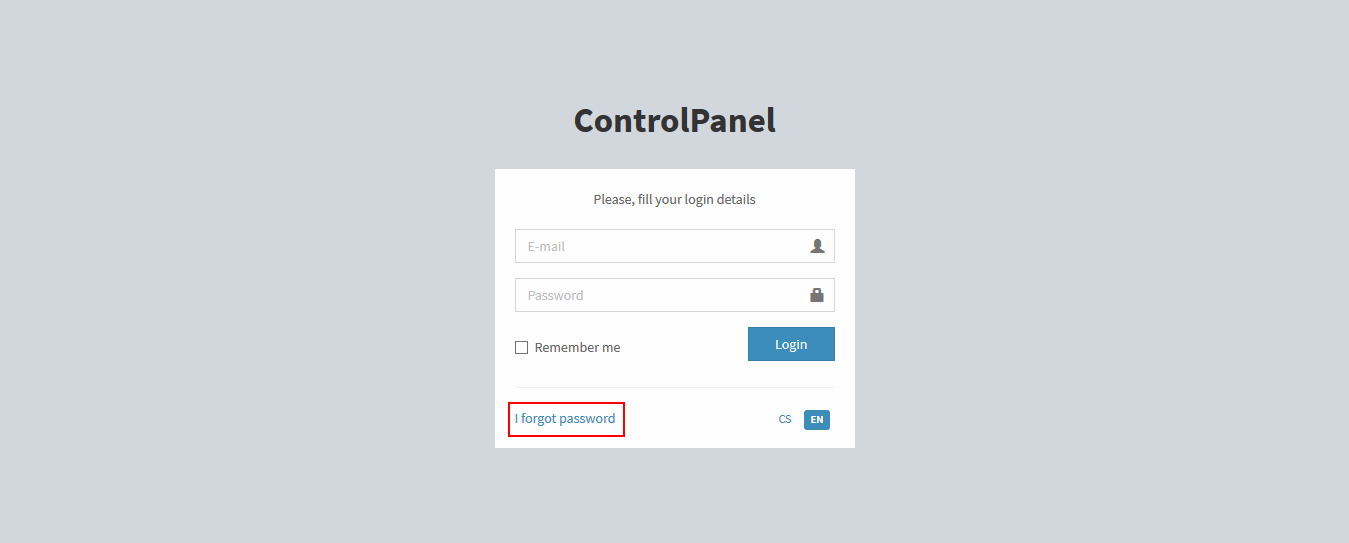
Here you enter your email that you use to communicate with Coolhousing...
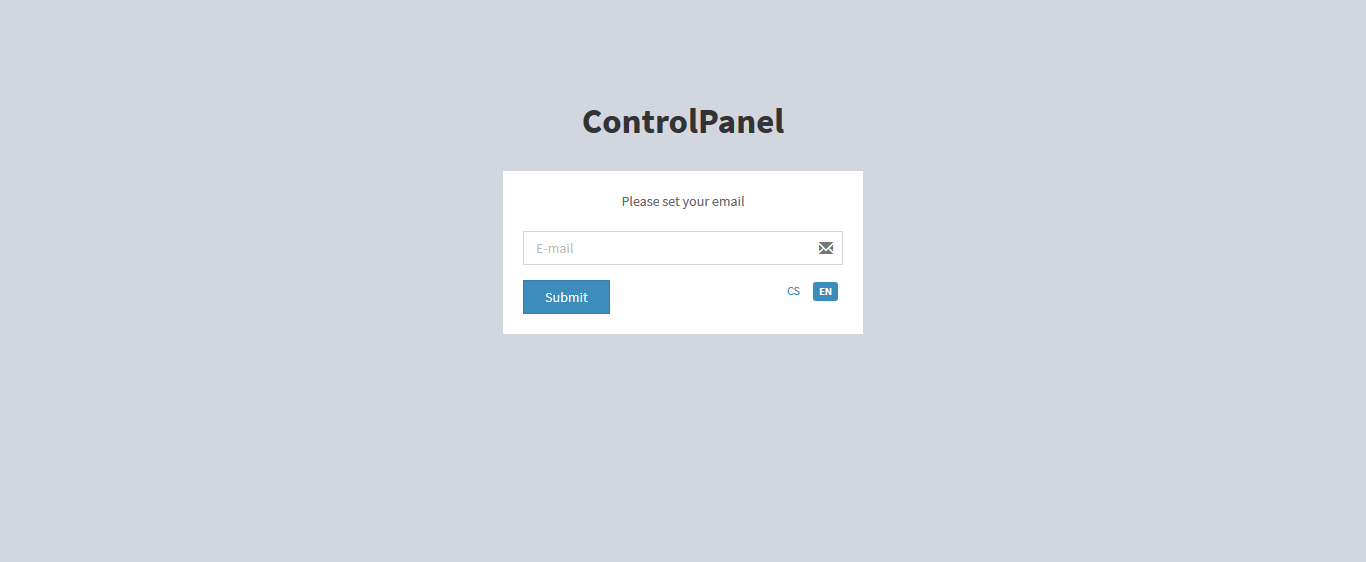
... and you will receive a link to set your new password again.
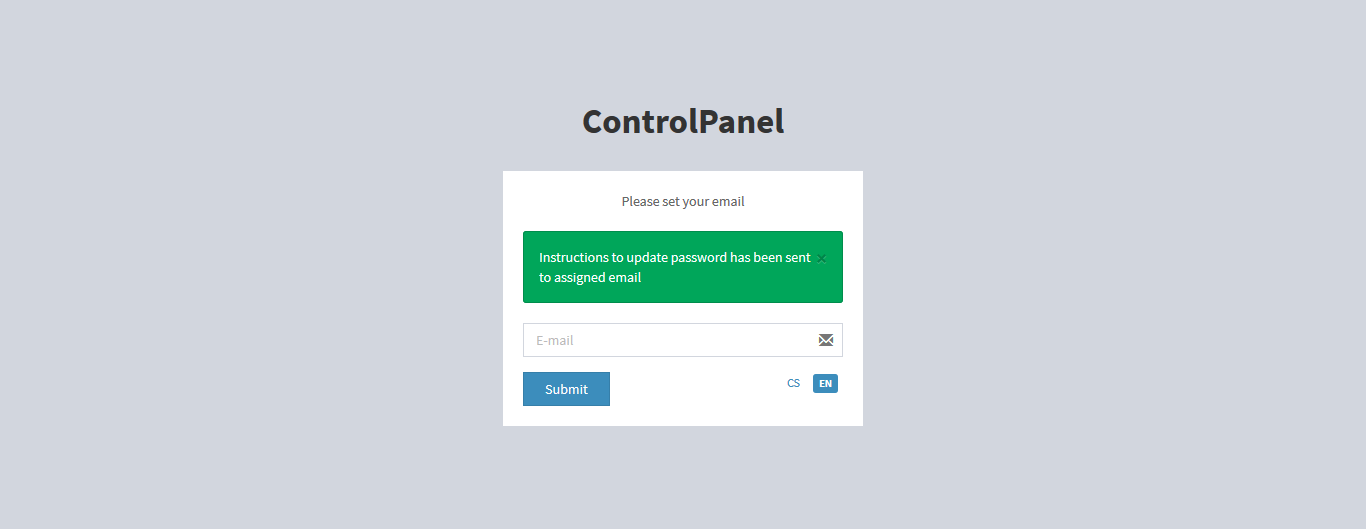
Once you log in to the client section, you will have all the information on the front page immediately.
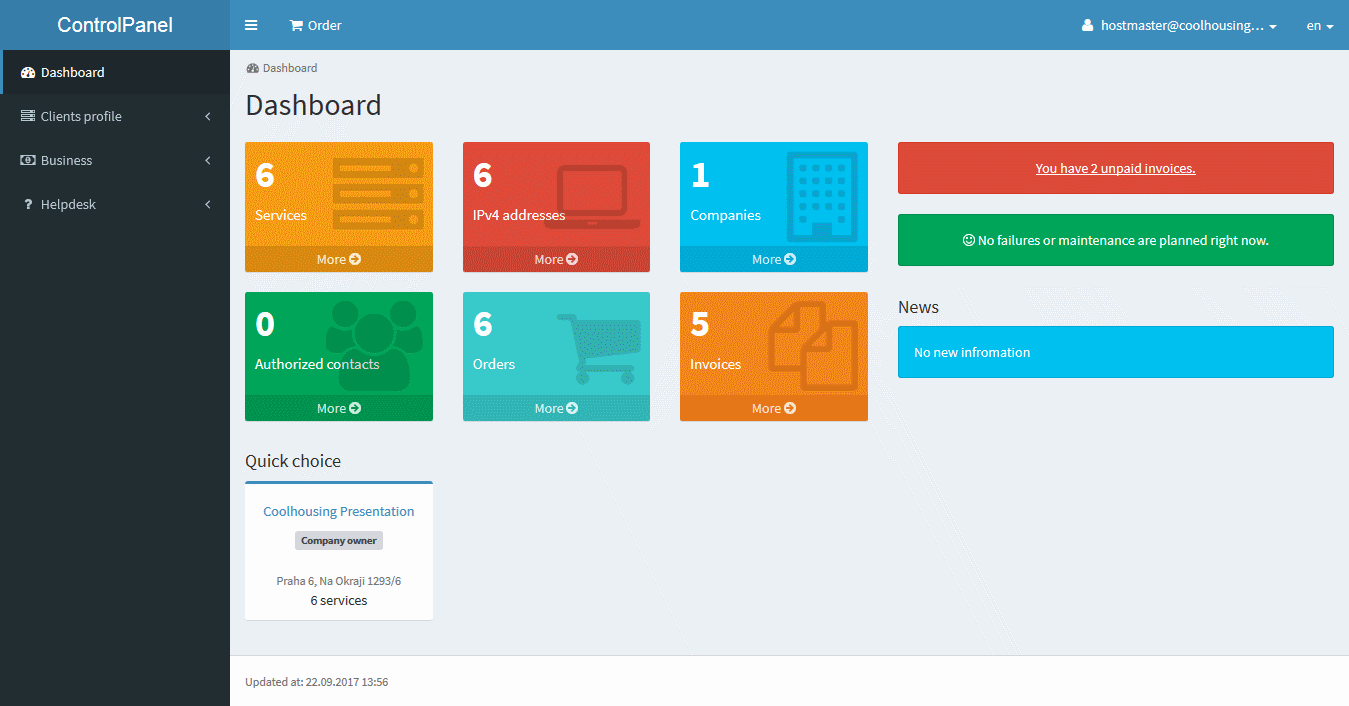
If you need to change your password, click your email address in the upper right corner and click Change password in the new dialogue.
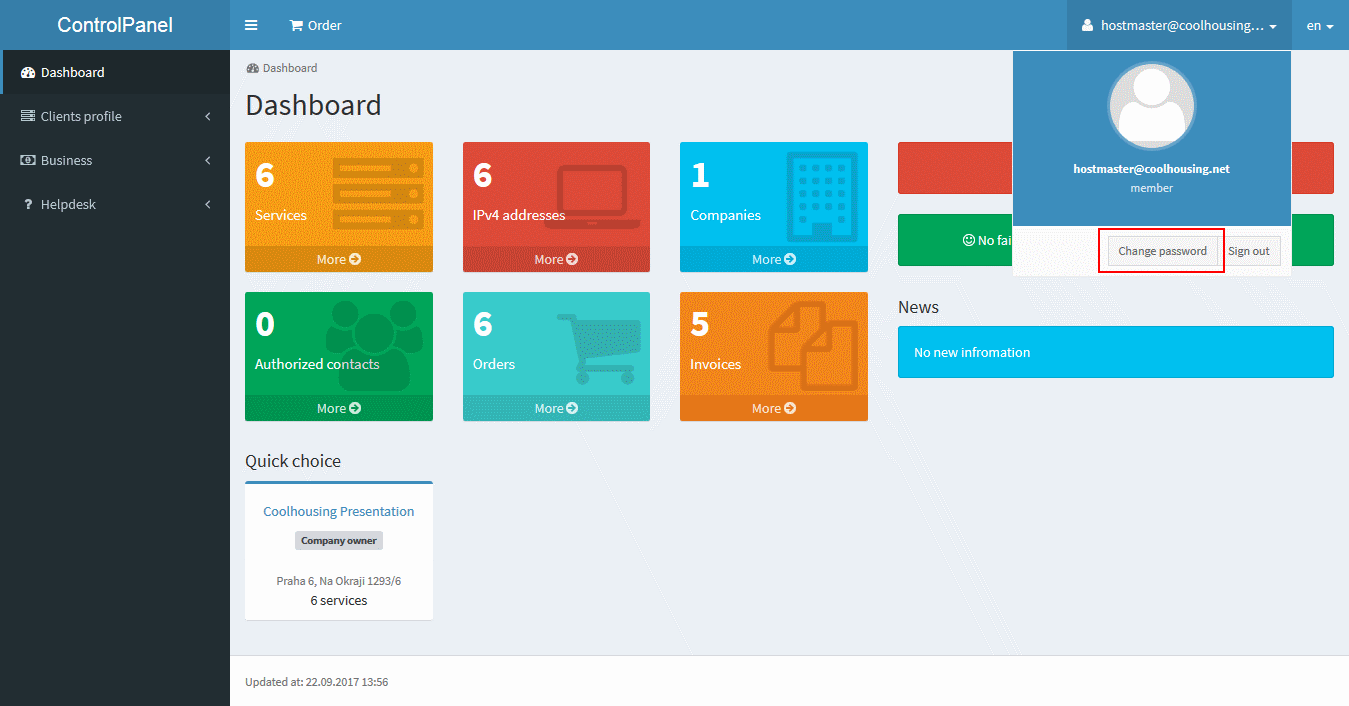
This will take you to a familiar page where you enter your email and receive a password setup link again.
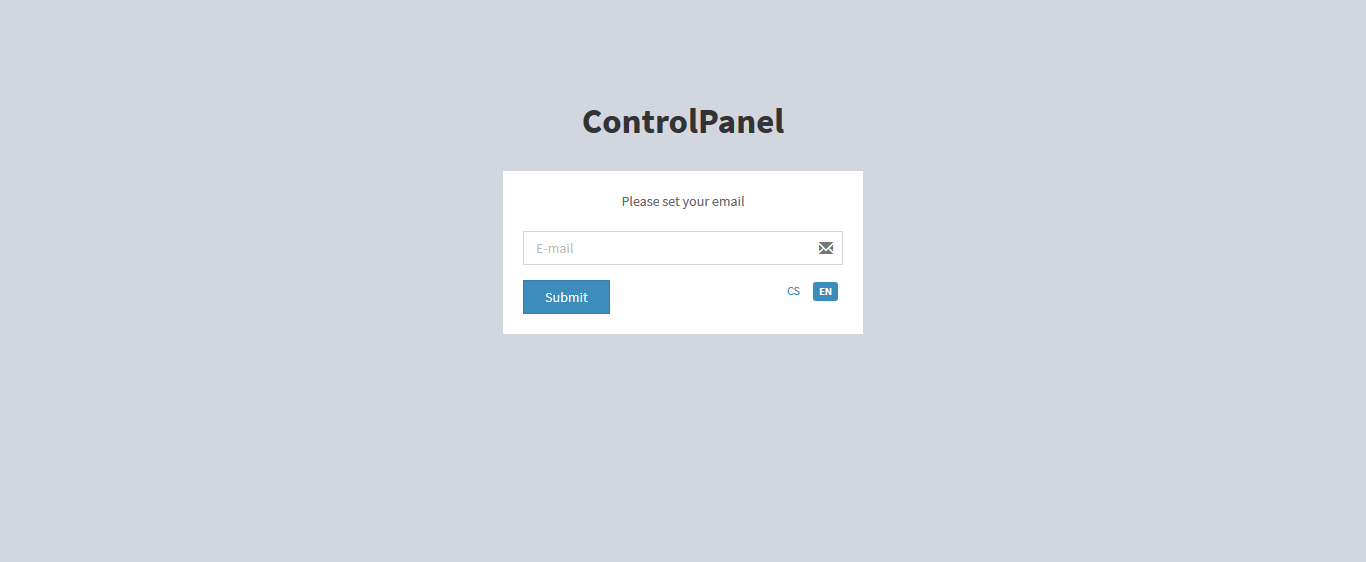
In the same dialogue, you may opt out of the client section in the upper-right corner. Please do not forget this is your security.
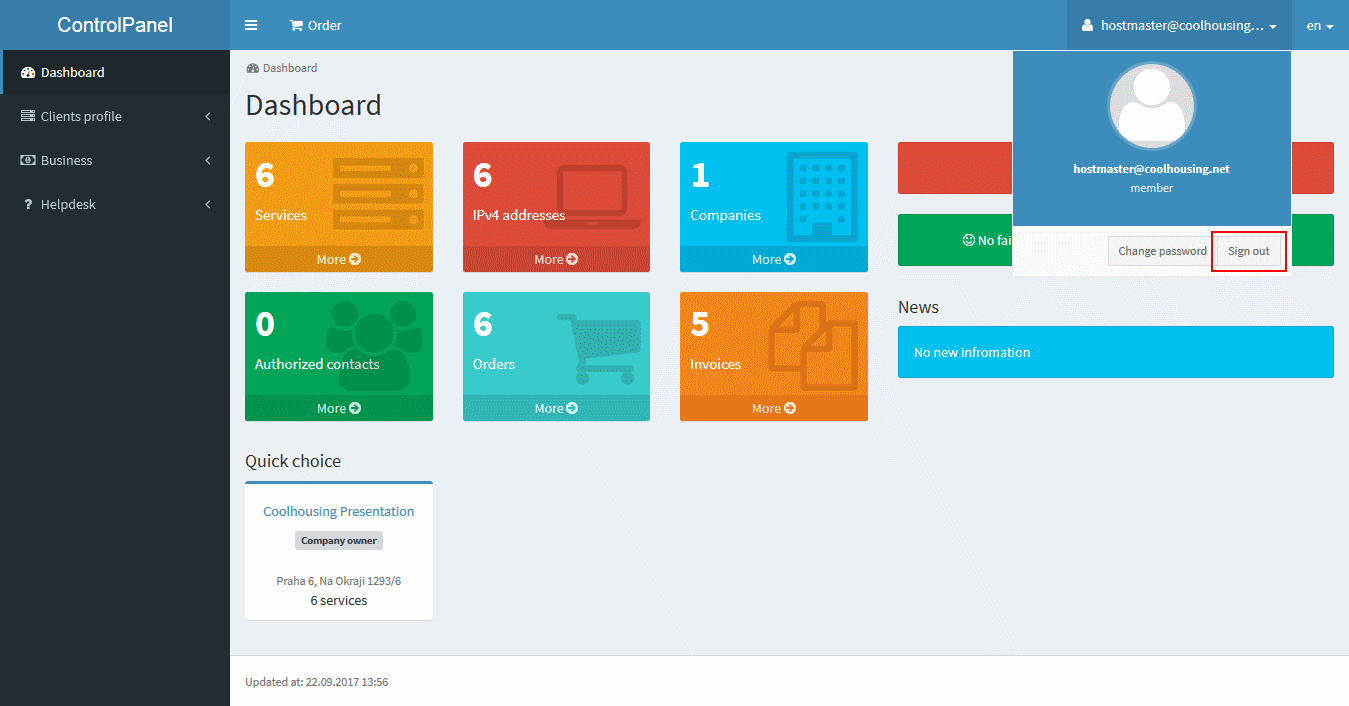
You can also change the language settings of the section at any time. Both Czech and, of course, English are available. You can make a change in the upper-right corner of the administration.
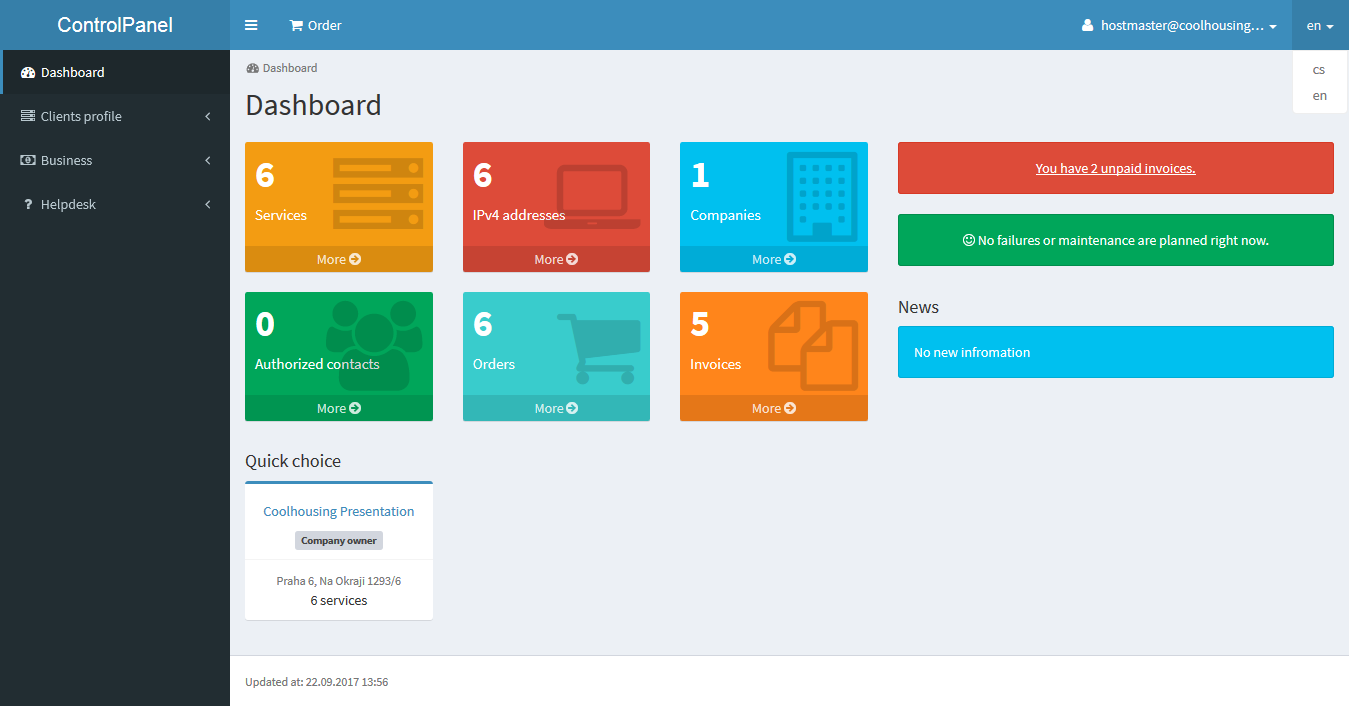
As mentioned above, the purpose of the homepage is to provide you with quick information about your account status, information about any downtime, payment status, and everything that is essential without any need for lengthy searching and clicking through the ControlPanel. You instantly see the numbers of authorized persons, IP addresses, services and, last but not least, the companies with which your account is linked. Using a single access, you may manage multiple companies’ services. So, if you receive services from more than one entity, you have them all under one account.
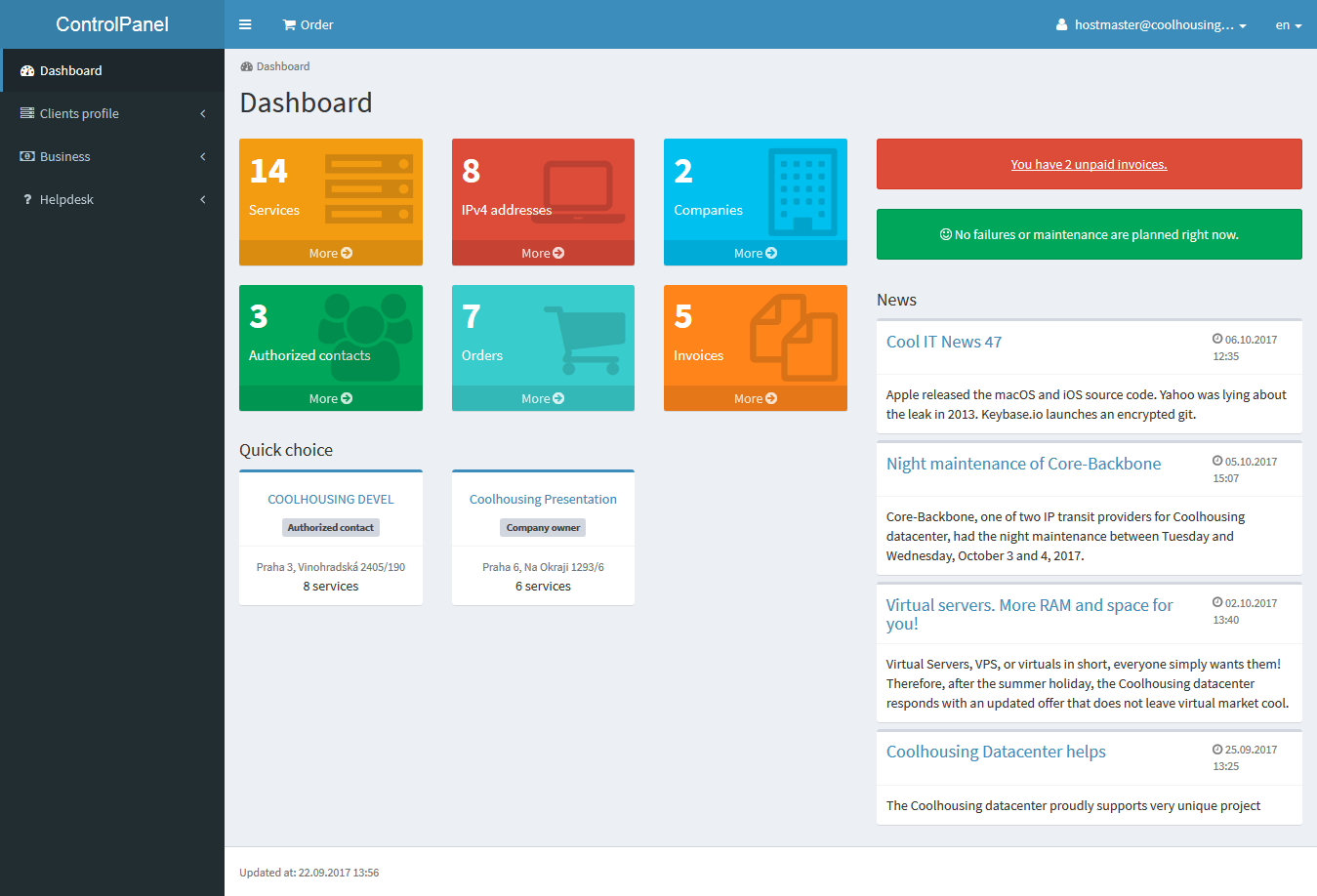
We also considered cases where the company's email is the same as an authorized contact's email. You will manage everything through one email and across multiple companies.
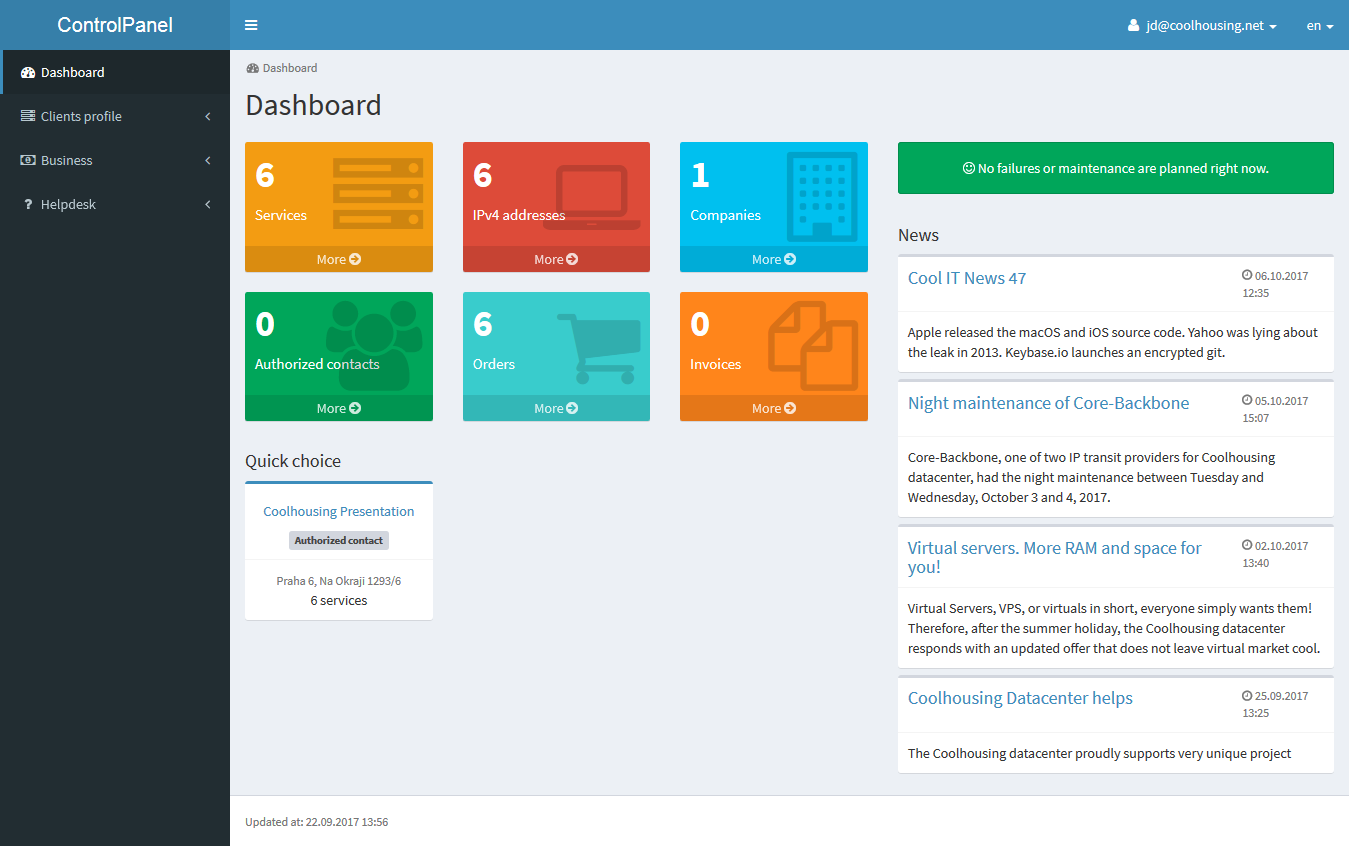
Authorized contacts feature limited authorizations. They do not have access to contract records, e.g. cannot edit the list of authorized contacts, or order services. On the other hand, they can fully cover the needs of the administrator who handles the company's technology. An authorized contact can control virtual or physical servers, set reverse DNS records, and so on.
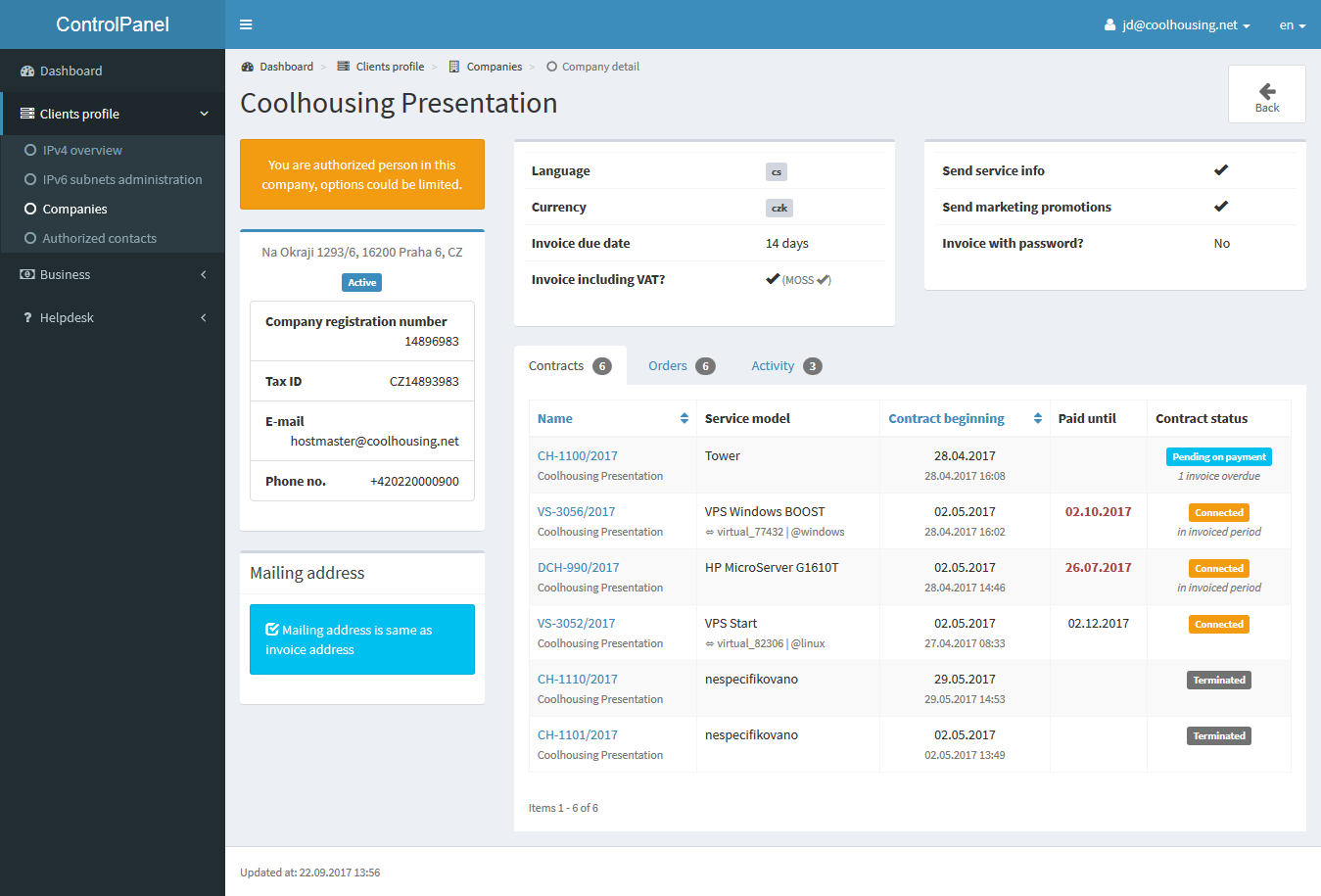
If you open the menu, in the top left corner, you will first visit the Client profile. Here, you can see all the services together with their basic information, such as name, service type, service status, until when the service is paid for, etc.
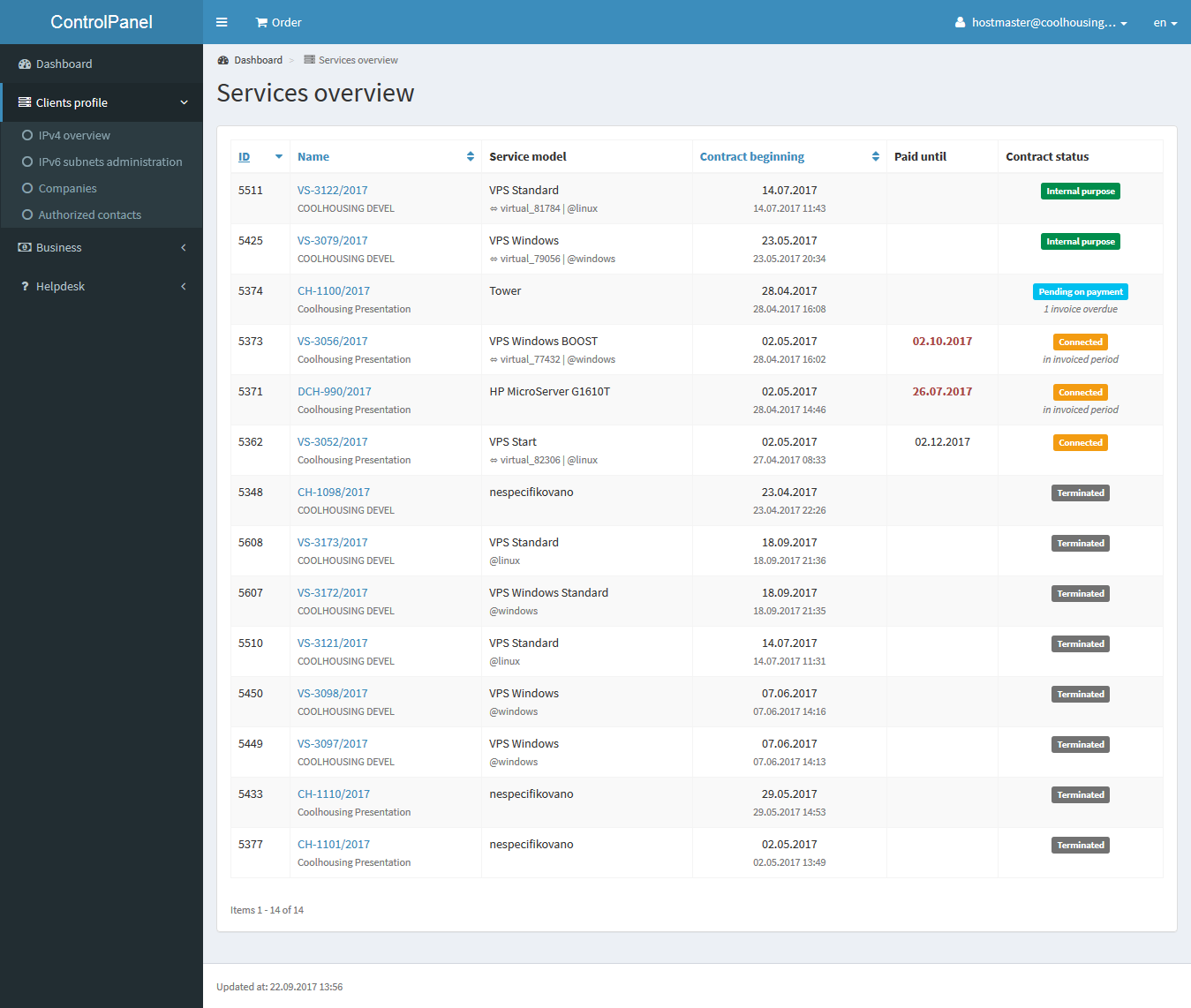
You can open every service by clicking its name and administer it directly. Your VPS administration is perfectly clear - right in front of you...
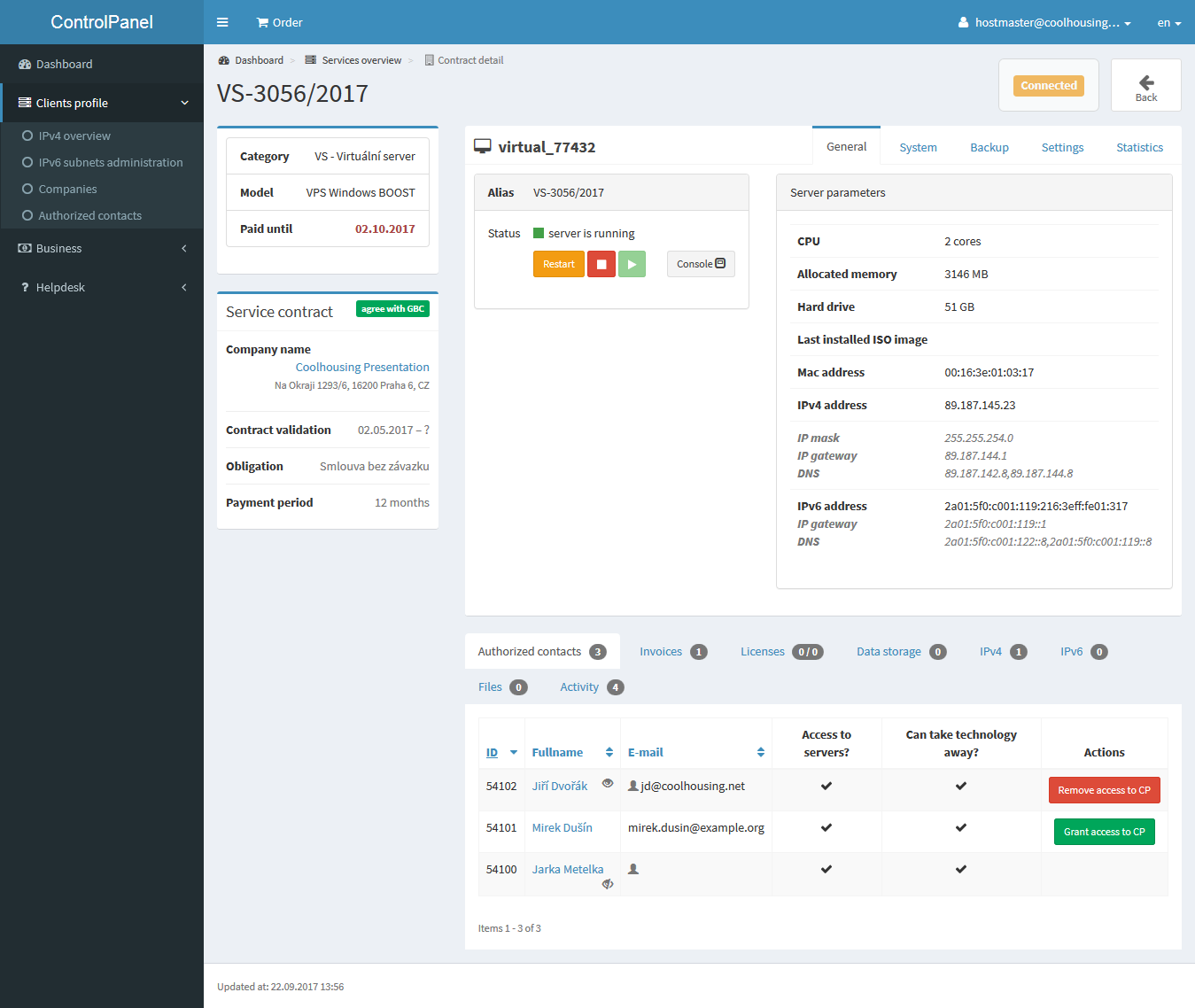
... and you also have all the necessary features for physical server services...
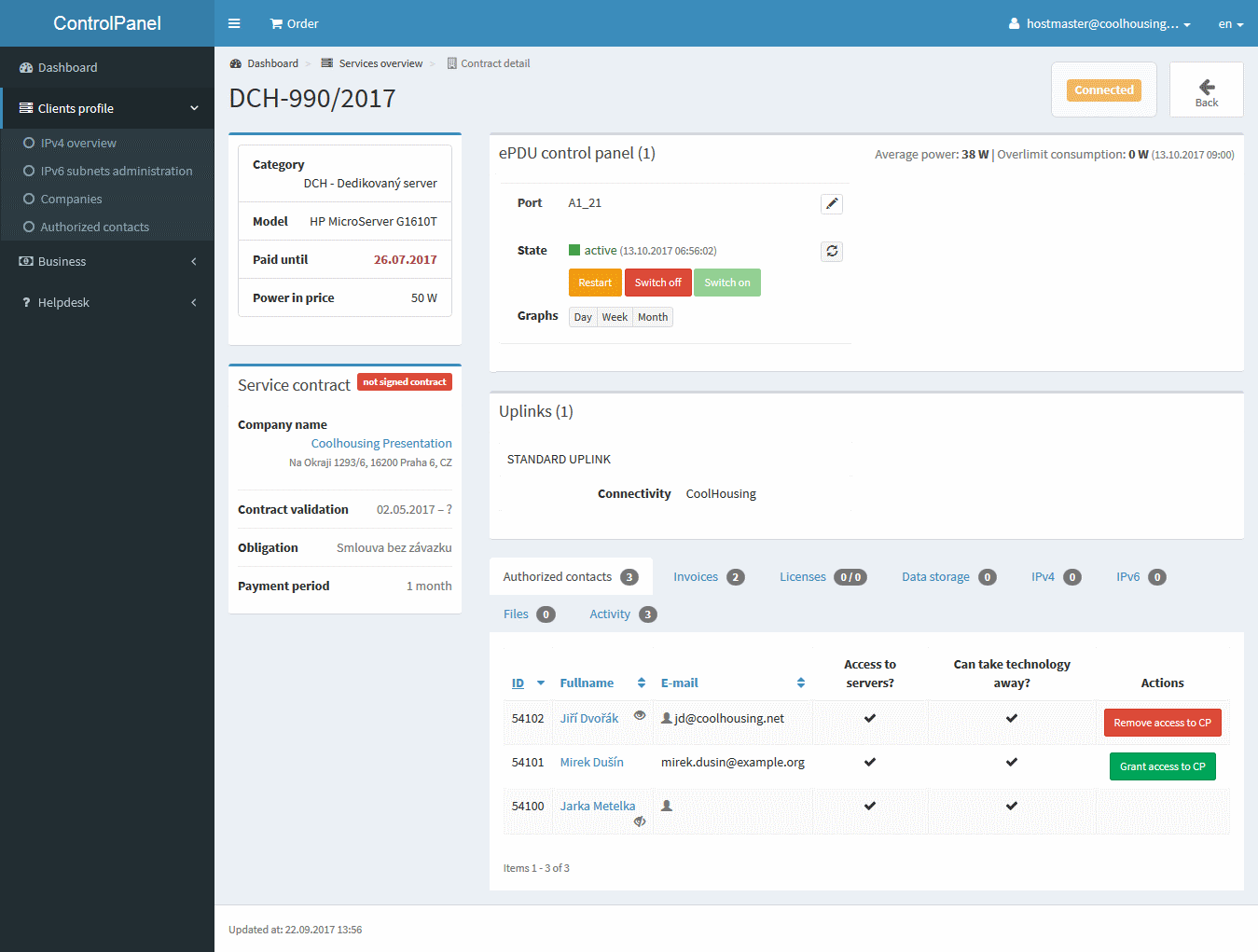
Now, move to the IPv4 addresses section. It is clear from the title that this section concerns the IPv4 addresses of all the services under your account, your administration.
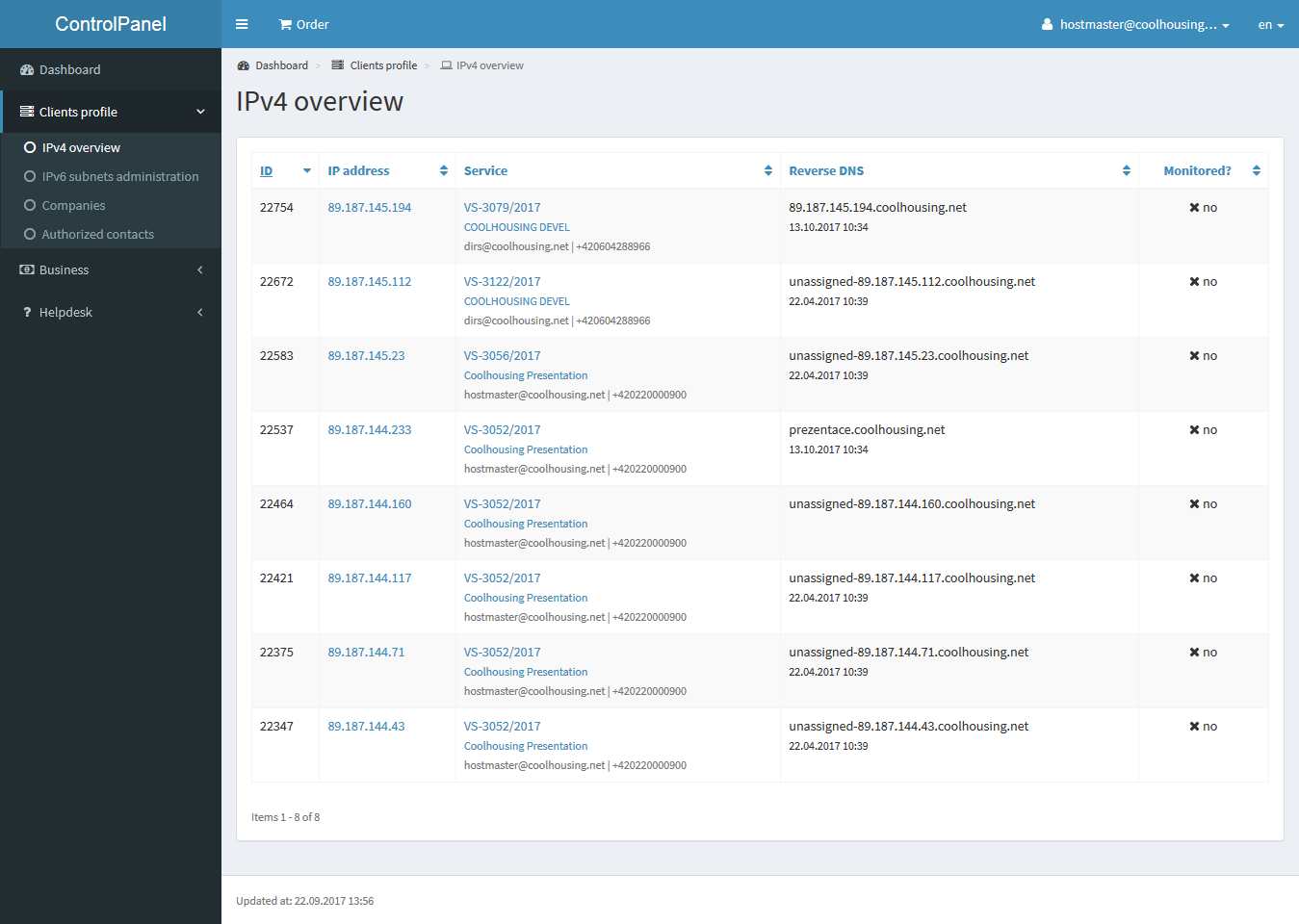
By clicking on the IP address, you will get to the IP address details, where you will find the settings for the network interface...
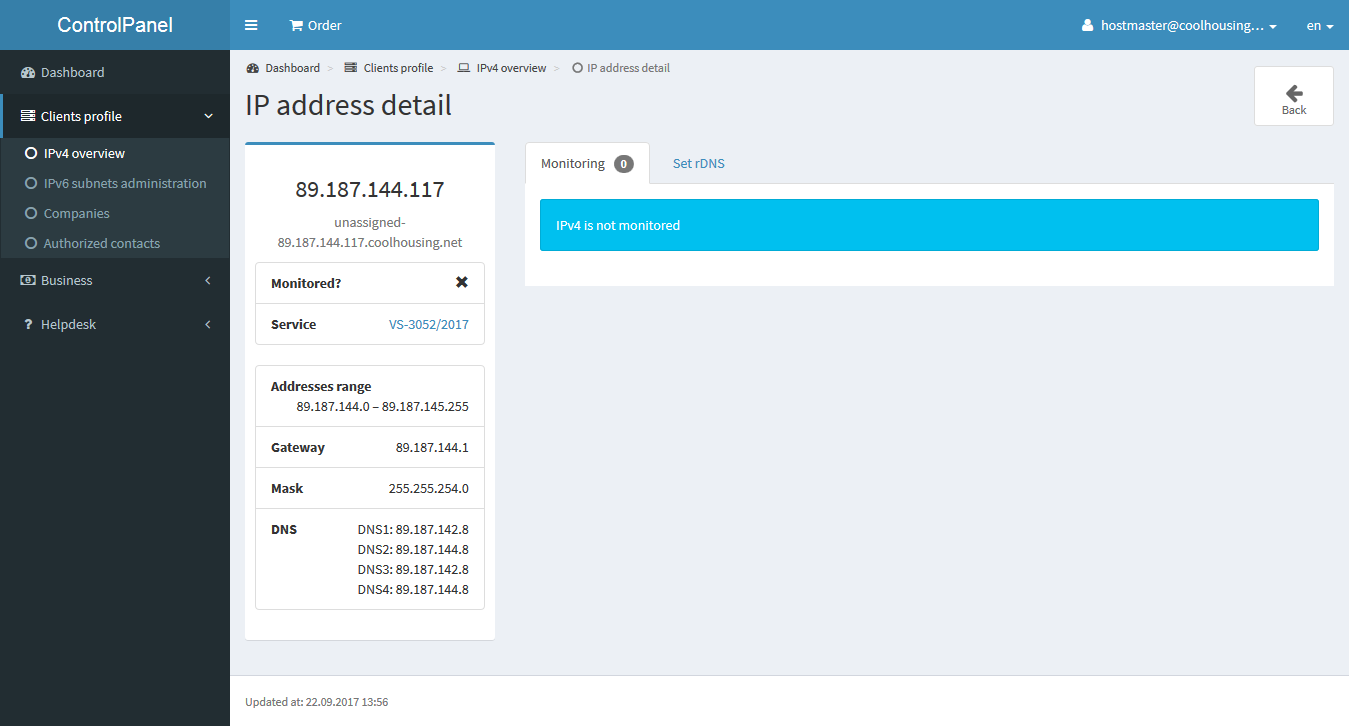
... or you will set the reverse DNS record.
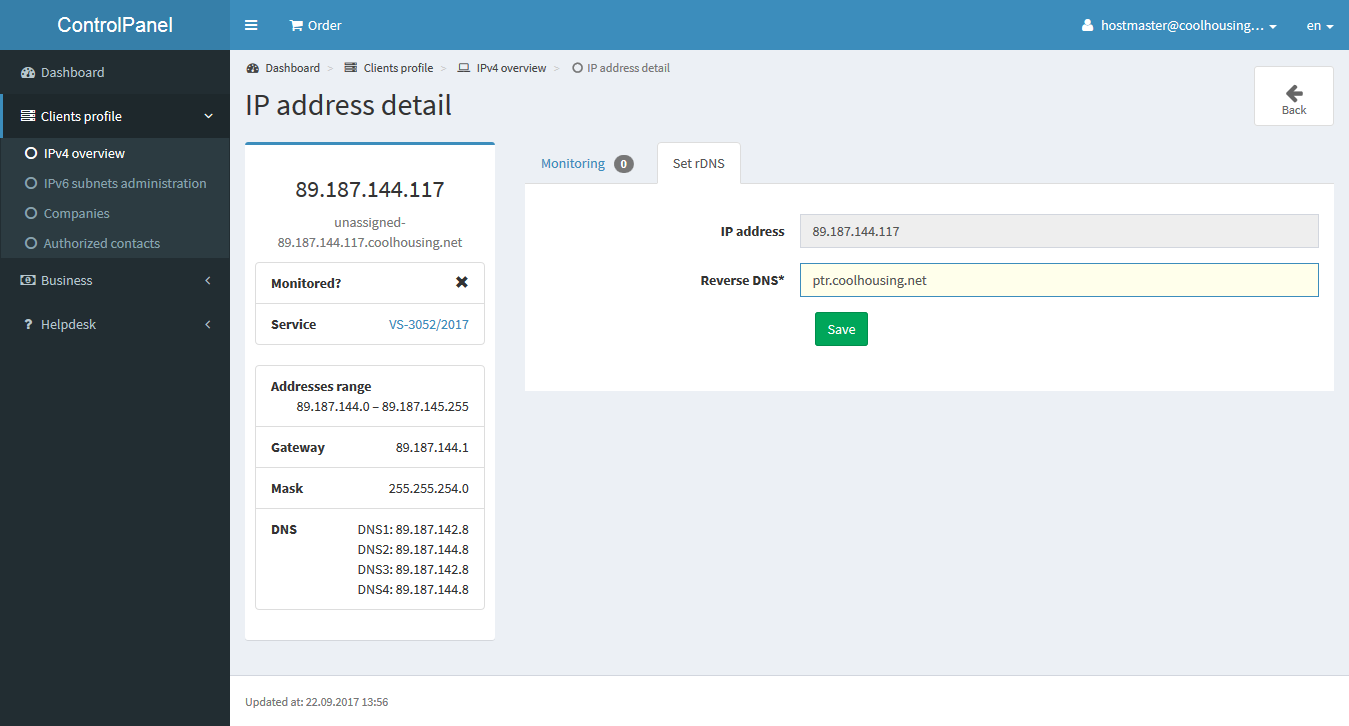
Another item named IPv6 subnet administration is dedicated to IPv6 addresses or IPv6 subnets assigned to the services you have under your management.
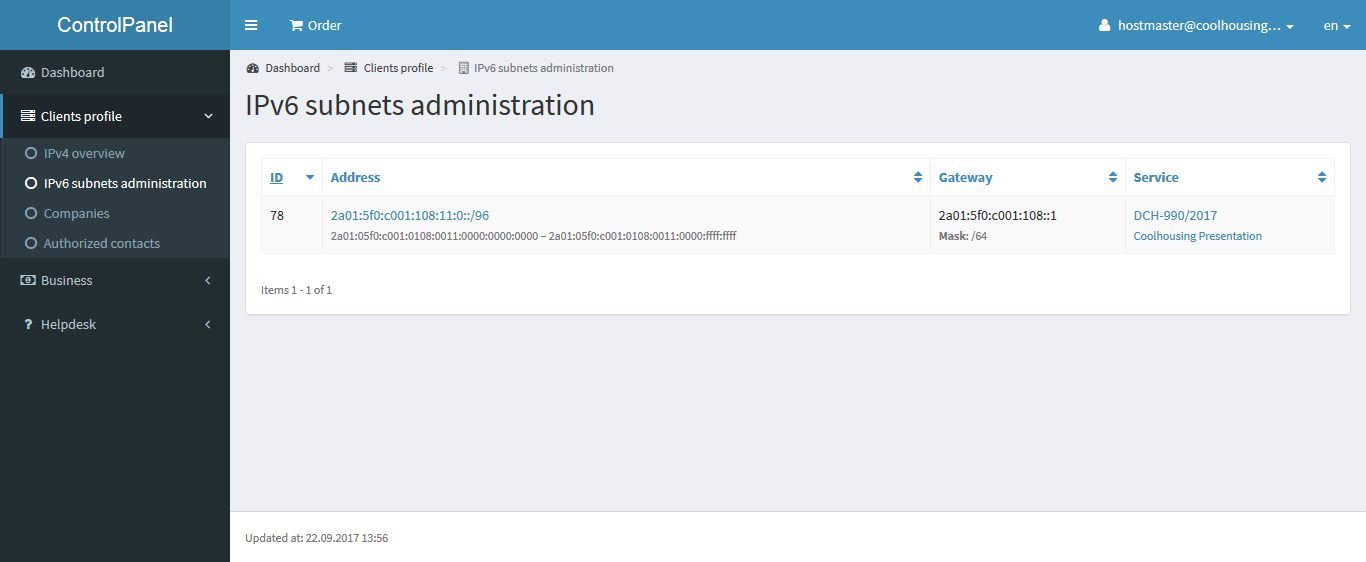
Administration works in the same way as the IPv4 addresses. Upon clicking on a subnet address, you can see the detail of the record where you can see again; network setup, rDNS monitoring and administration are still unavailable.
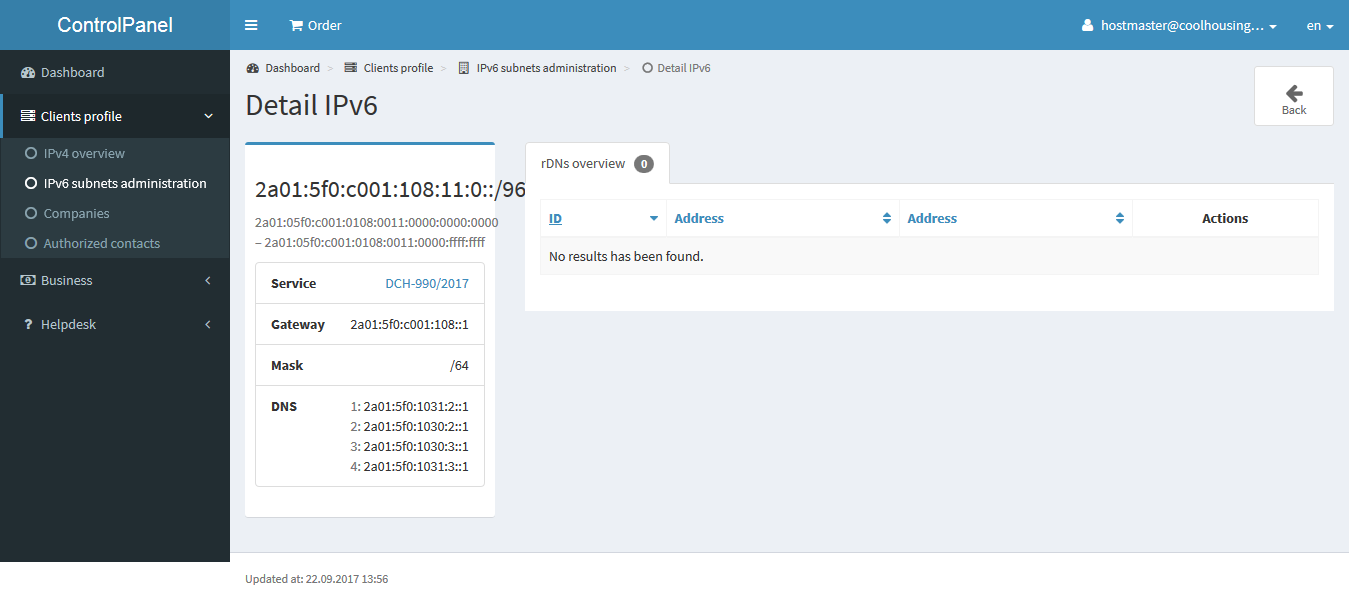
Another item named Companies displays company listings, which you can view through your account.
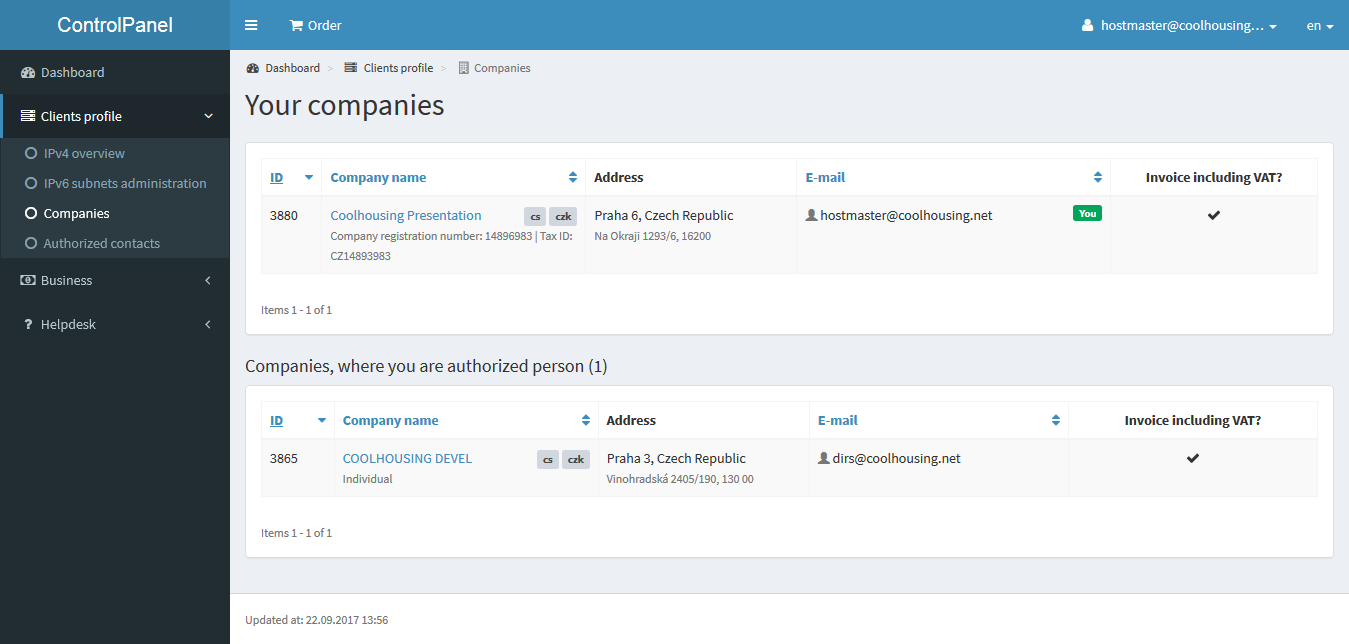
You can edit the listings of the companies you own; the rest are for preview only. Changing certain company records is subject to a Coolhousing employee’s authorization. The duration of one's authorization depends on whether it is necessary to write an amendment to a contract. You will be informed about everything through email automatically or by the datacentre employees.
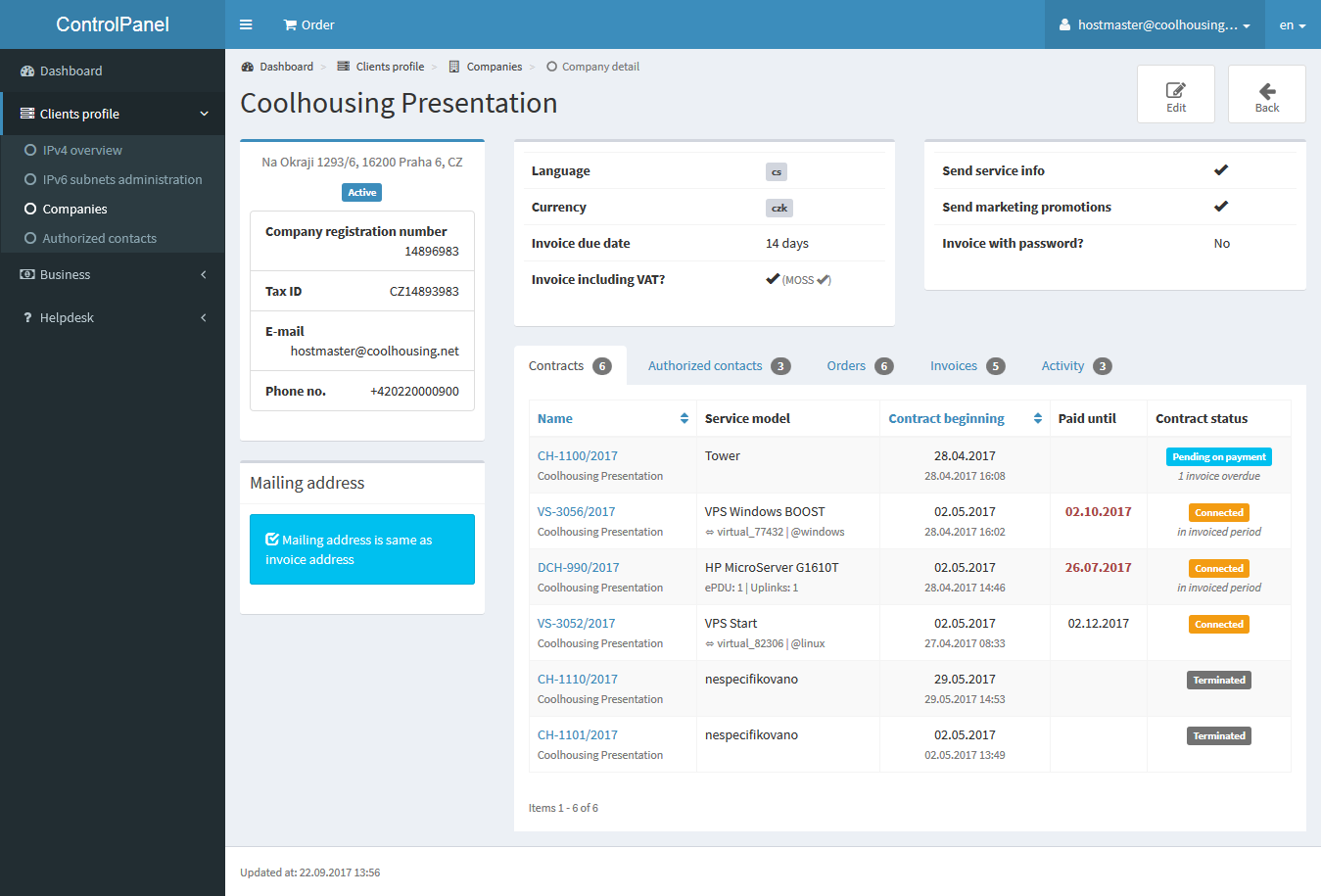
The Authorized Contacts list is another very useful item.
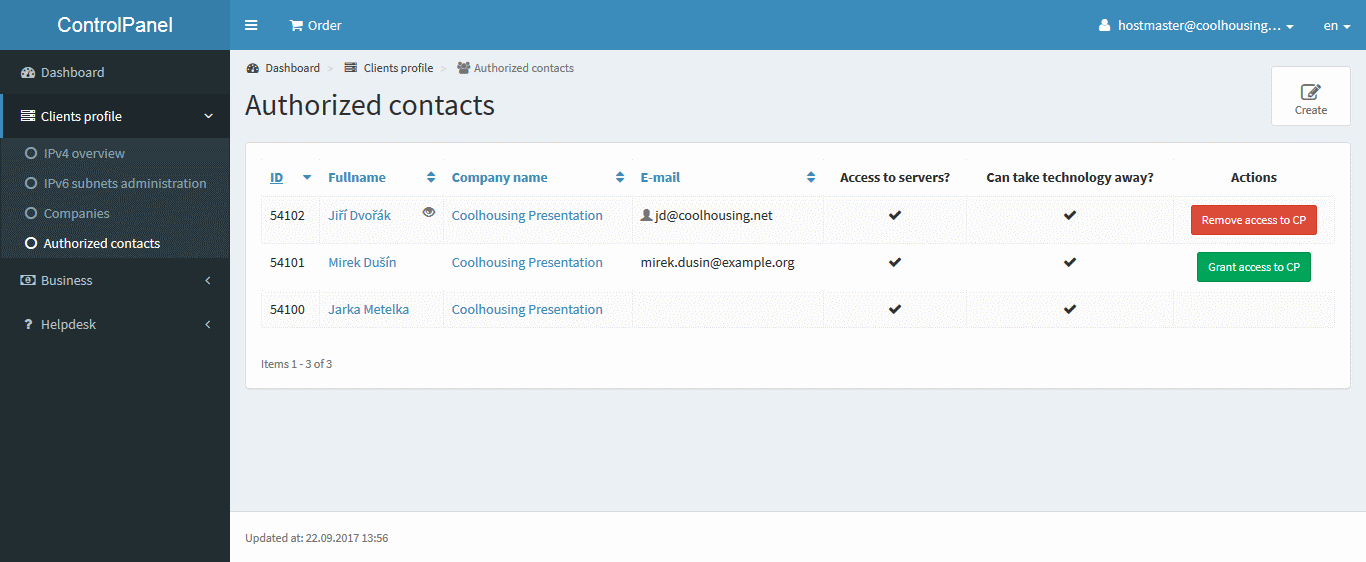
There is no limit to the number of authorized contacts. You can easily add entries by clicking the Create icon in the top right corner.
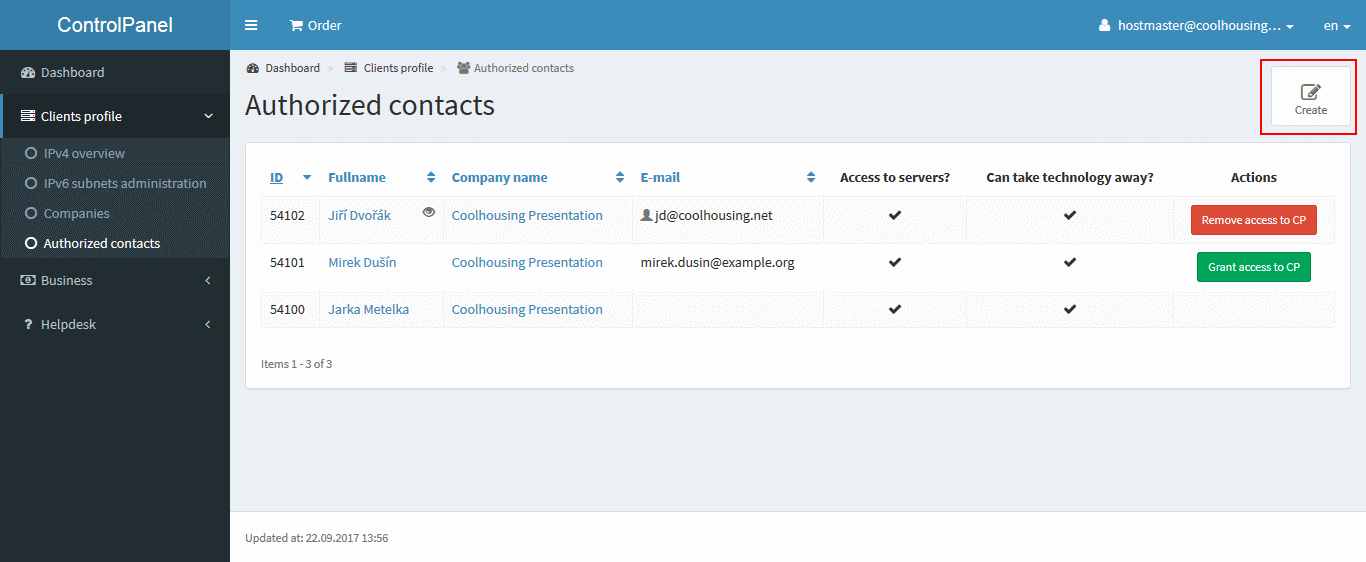
Here is a form to fill in the appropriate authorized contact information. Some are mandatory, some are not.
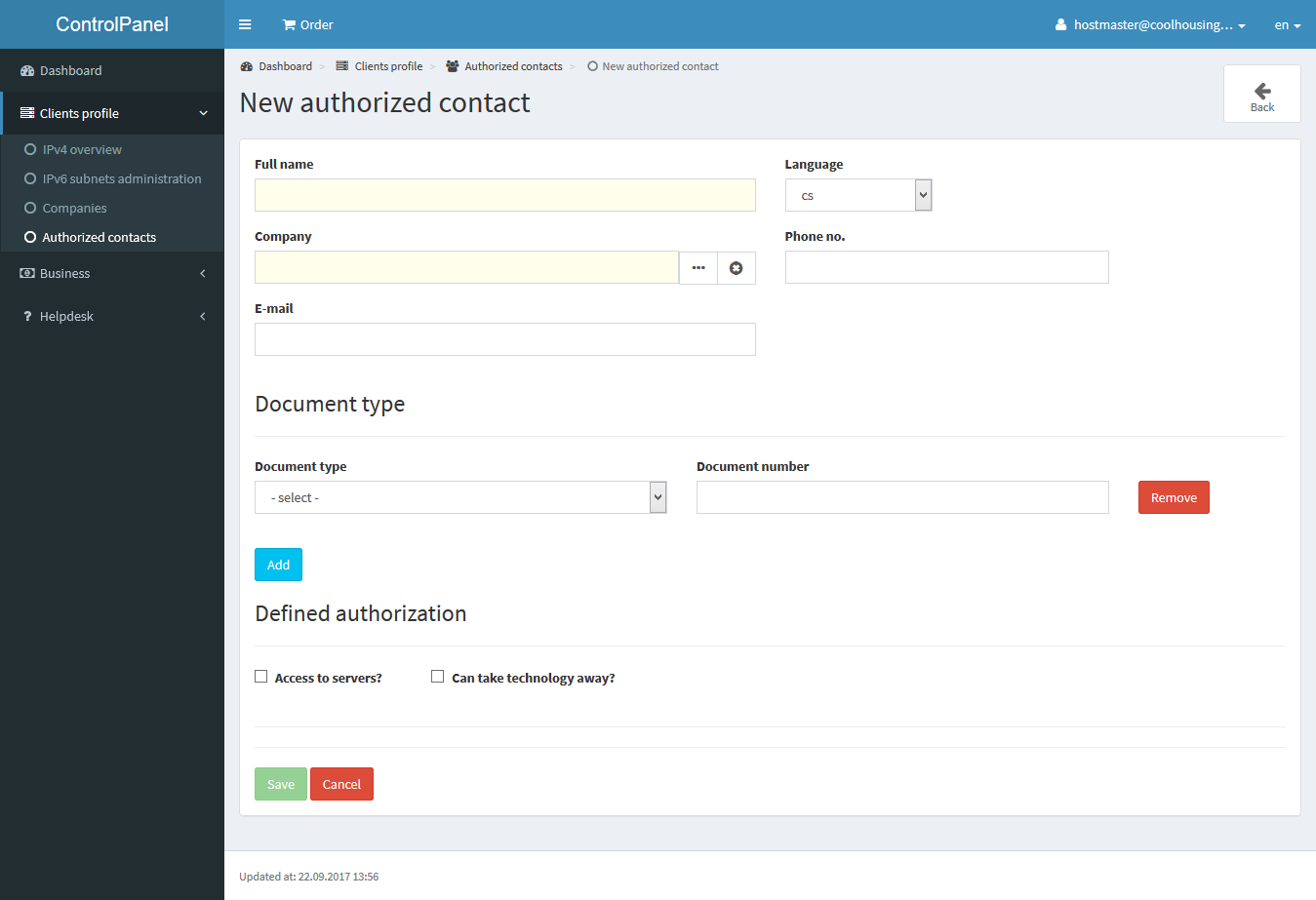
The language that is referenced for an authorized contact is used to localize the ControlPanel when the contact is granted access to the client section and to localize his email communication.
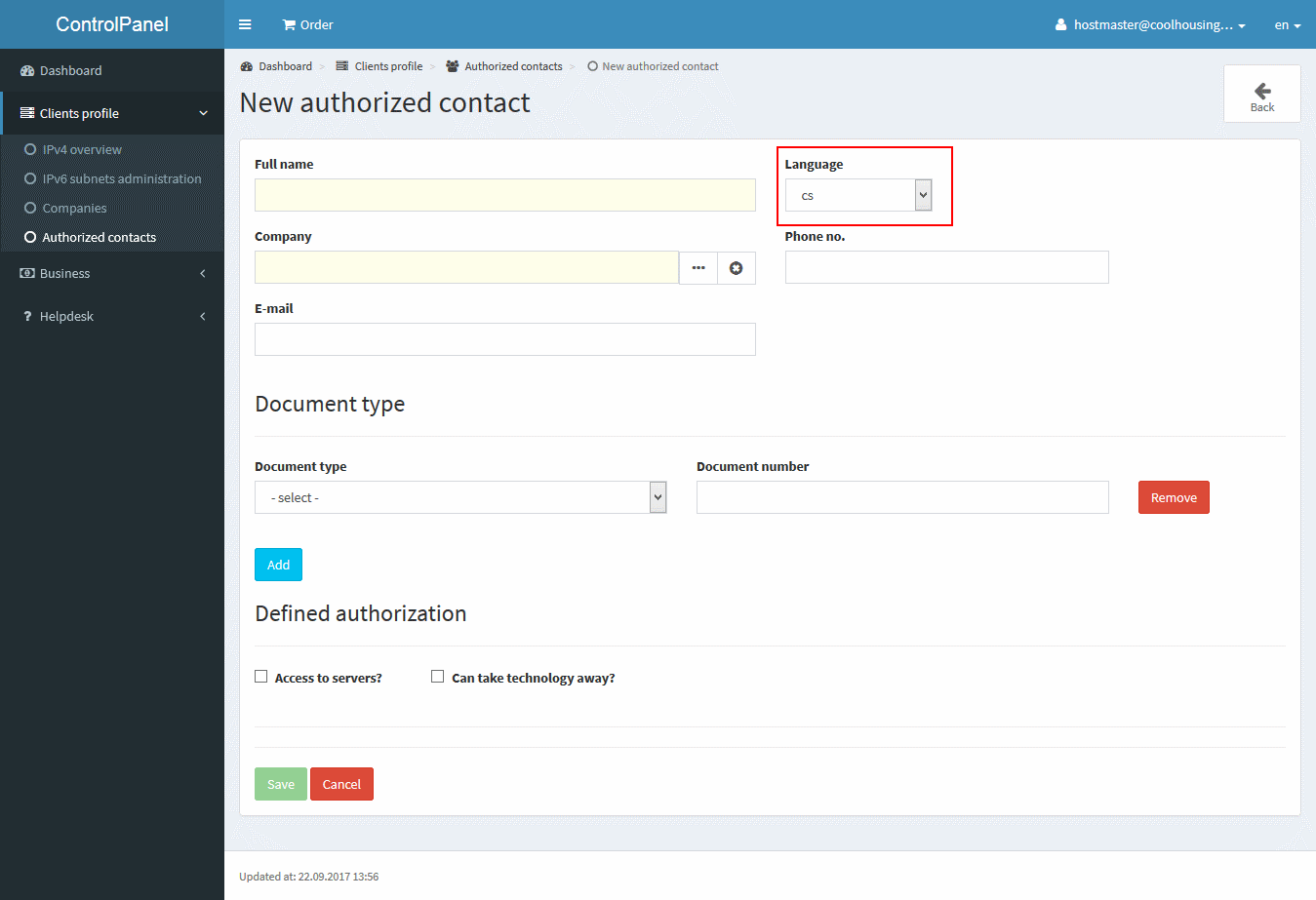
In most cases, clicking the three dots in the Company field will show only one company listing below which you can add an authorized contact. However, if you are a company owner associated with multiple companies, you have more options here, and you may choose a company to add the authorized contact below.
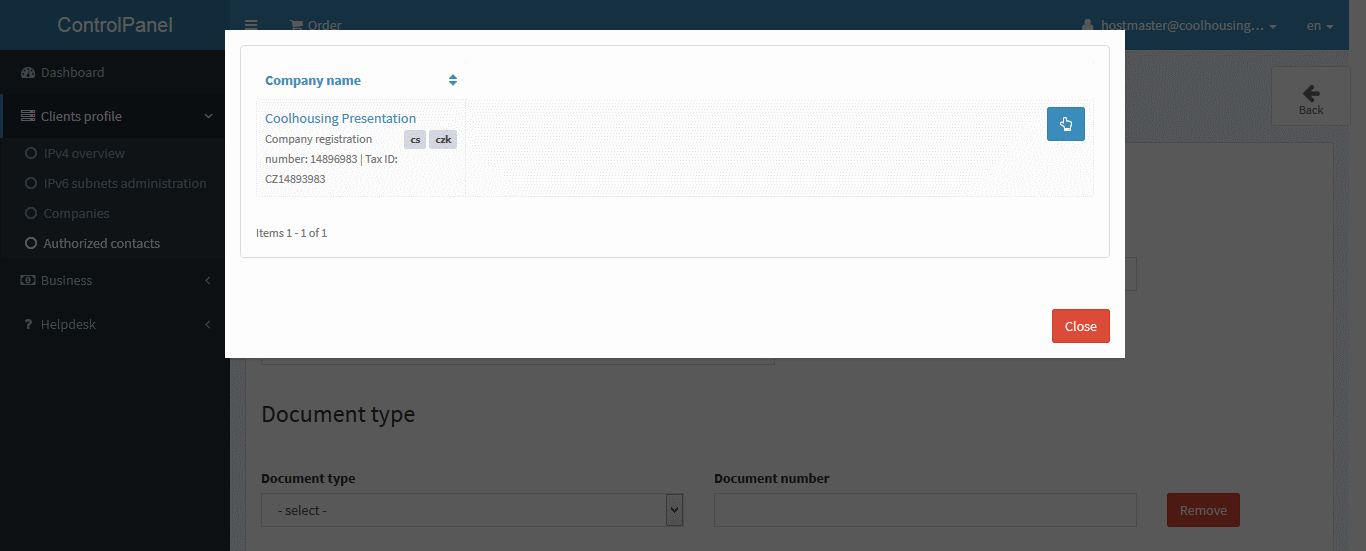
The authorized contact’s phone number is not mandatory; however, if you choose to provide it, you must fill it in its international format, including its country code in the “+ XXX XXX XXX XXX” format.
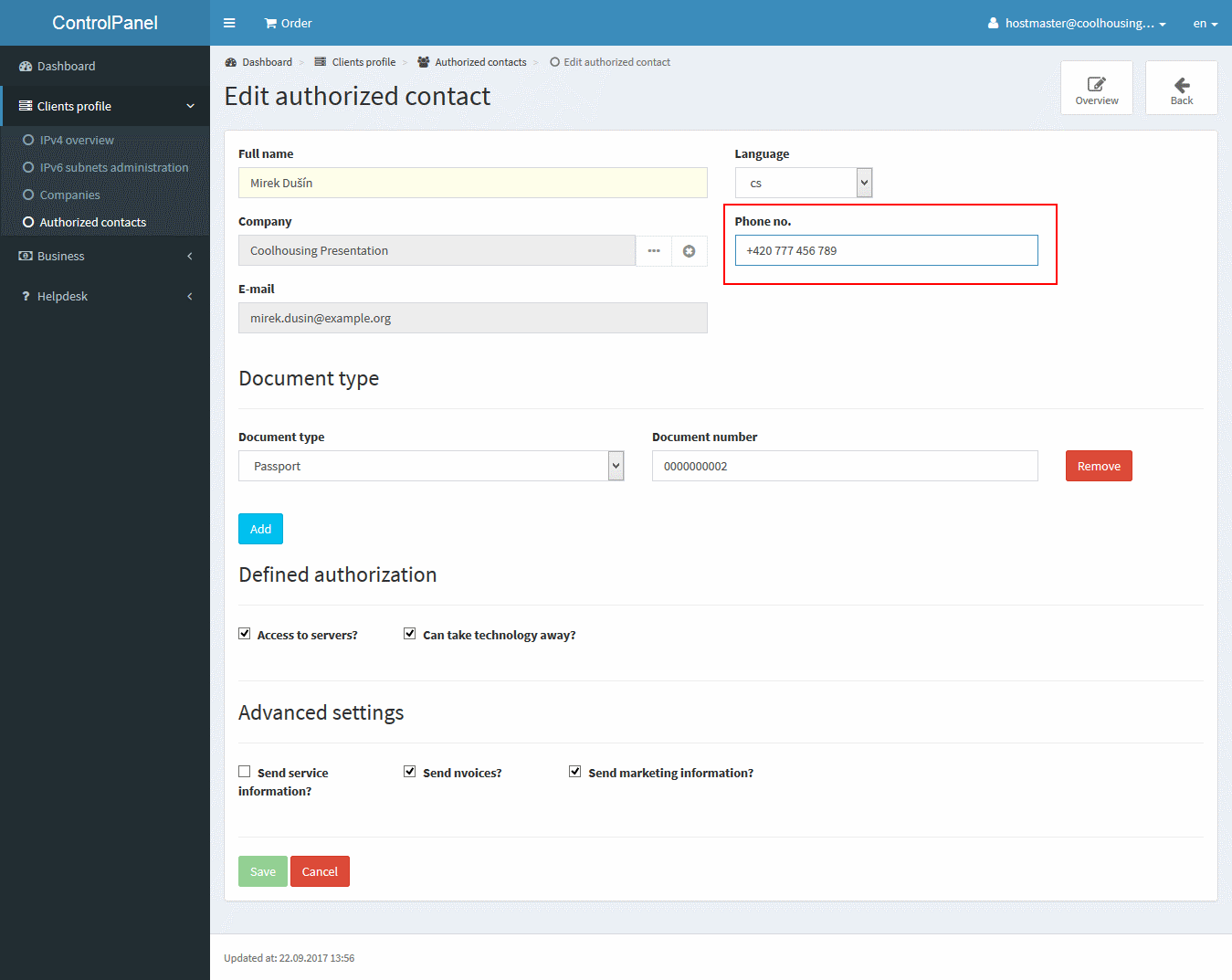
Email is not required for an authorized contact record. However, if you choose to provide it, it must be valid for email. Attention! Once you enter a specific email, it cannot be changed. If you need to change email, it is necessary to delete the authorized contact's record and then enter it again.
You can delete the authorized contact’s record in the record detail by simply clicking Deactivate authorization.
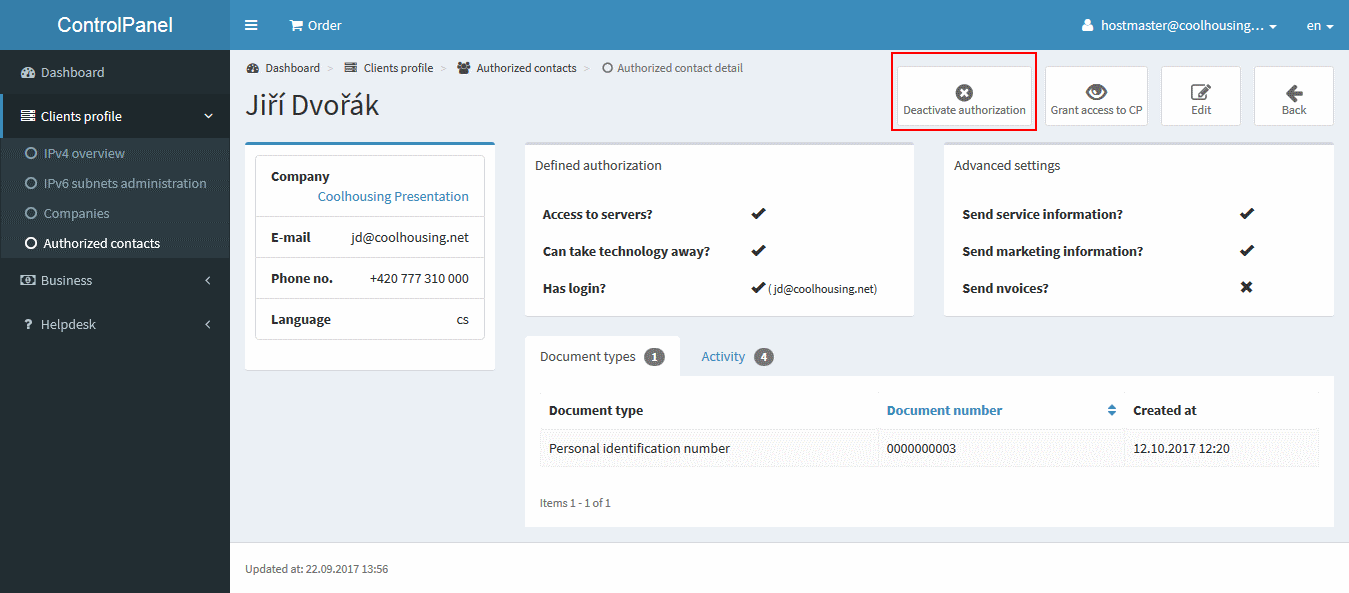
Typically, this is the contact of a person who has authorized access to the datacentre and can take technology away as well. In this case, it is recommended to have any document filled in, based on which authorization is possible.
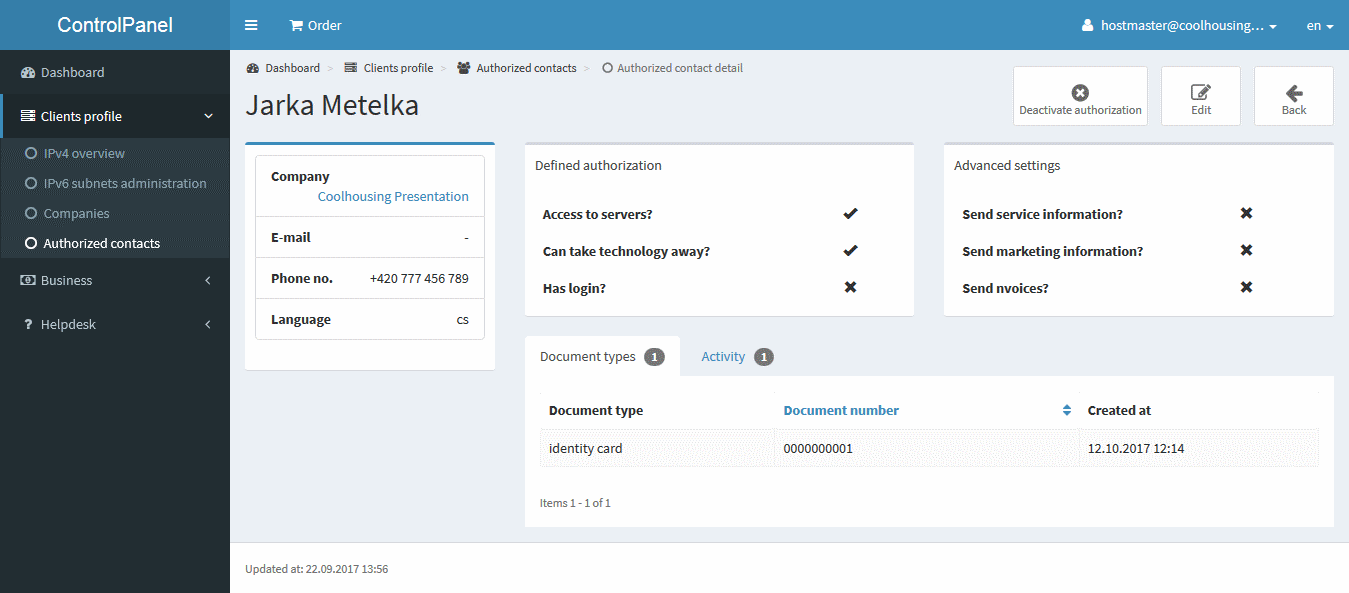
Entering an authorized contact’s email does not automatically mean that the contact has access to the client section. Such a contact may be used, for example, to send invoices to your billing department. There is no need to enter any authorization document; click the red Remove button under the Document Type records and then just mark the invoice delivery checkbox.
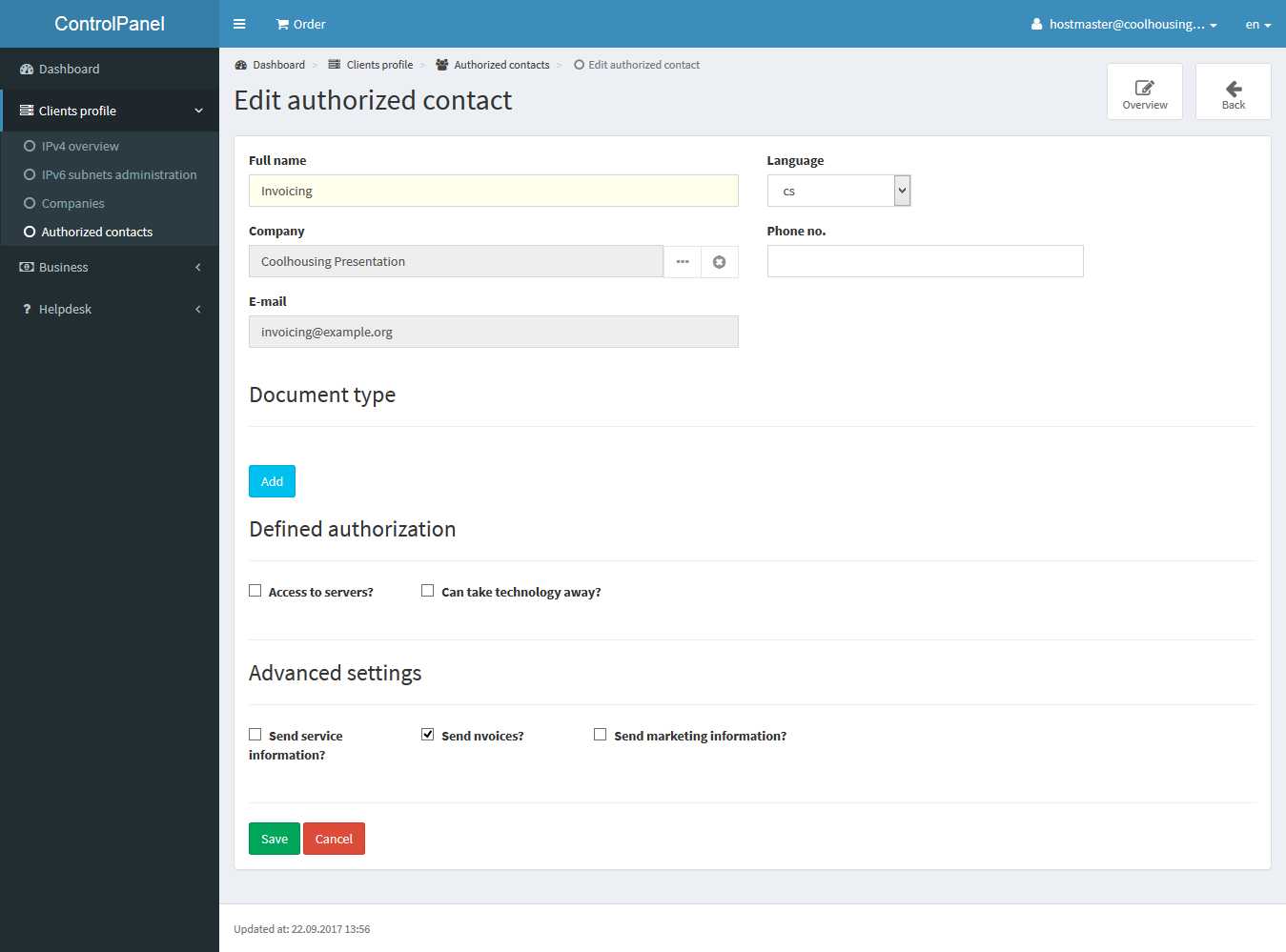
By entering the administrator’s authorized contact’s email, you make it easier for your employee to administer and authorize his email to communicate with us. In this case, however, it is again advisable to indicate the authorization number for such a contact and not just one. Press the Add button to add another entry to authorize the given person.
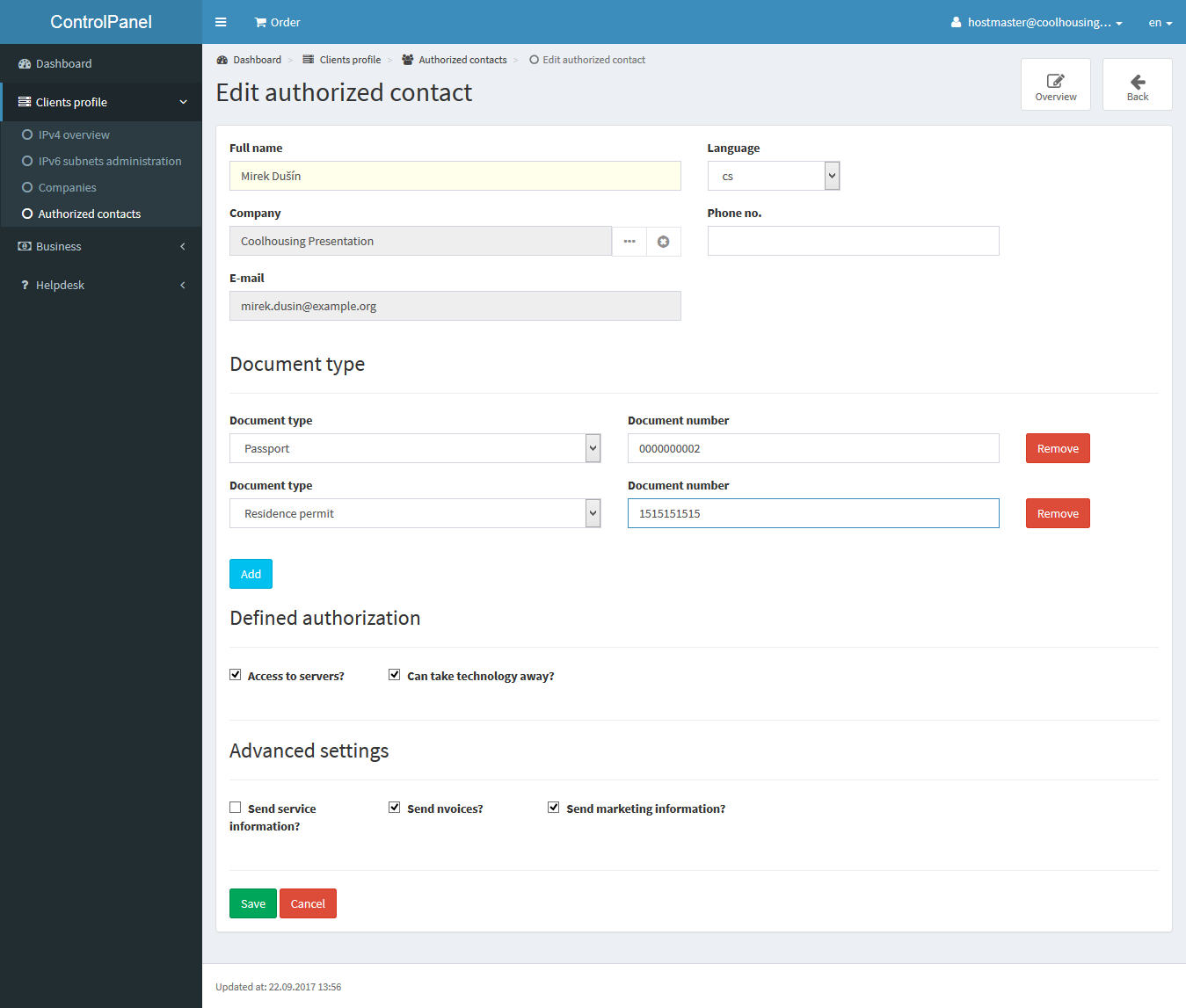
Finally, access to the ControlPanel. In order for a given contact to have access to the ControlPanel, their email must be filled in, and then in the details of the record click on Grand access to CP.
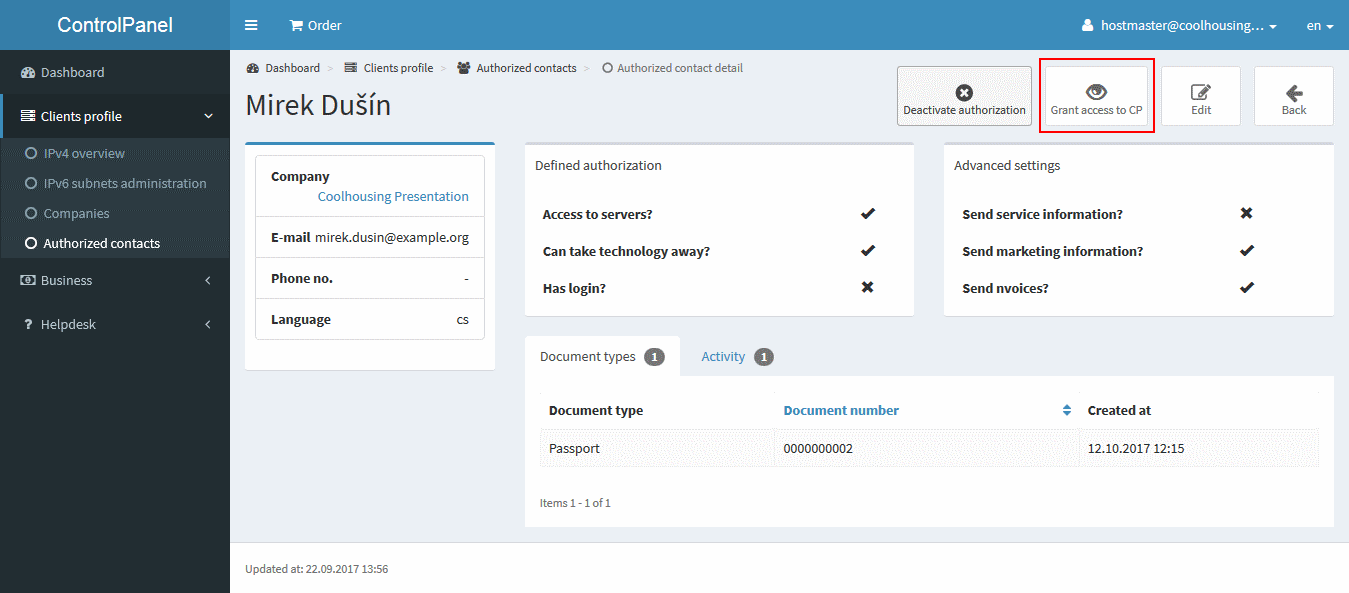
The green Grand access to CP button in the list of authorized contacts works in the same way.
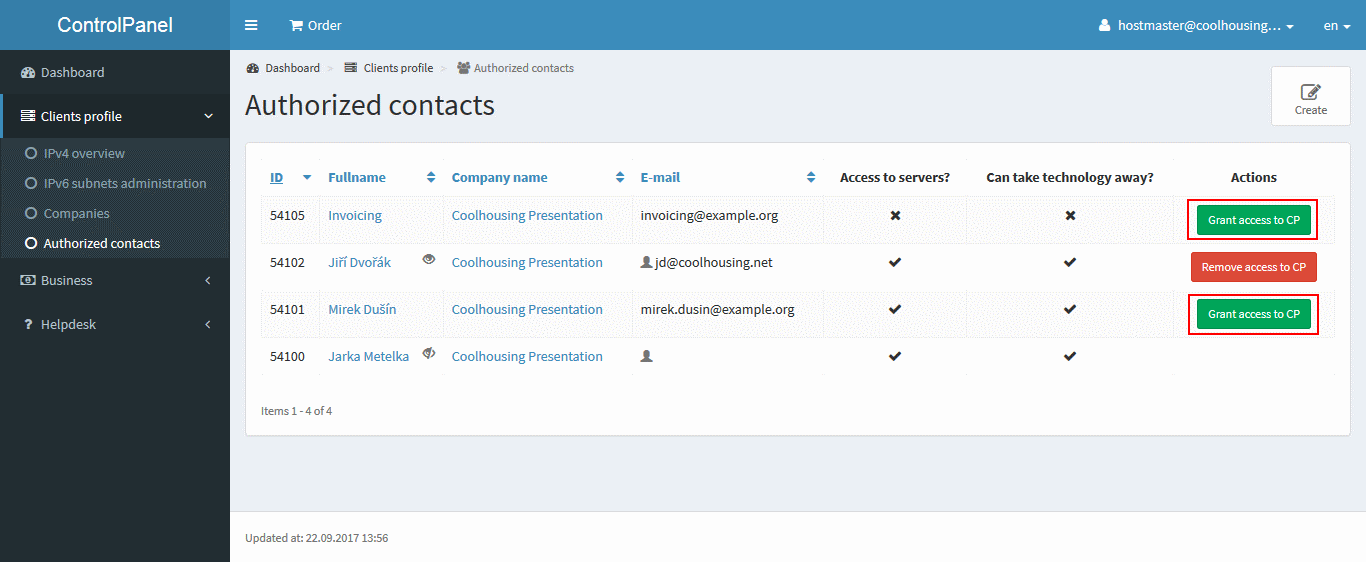
Conversely, if you need to cancel a contact's access to the client section, you simply click the Remove access to CP icon in the contact details in the top right corner.
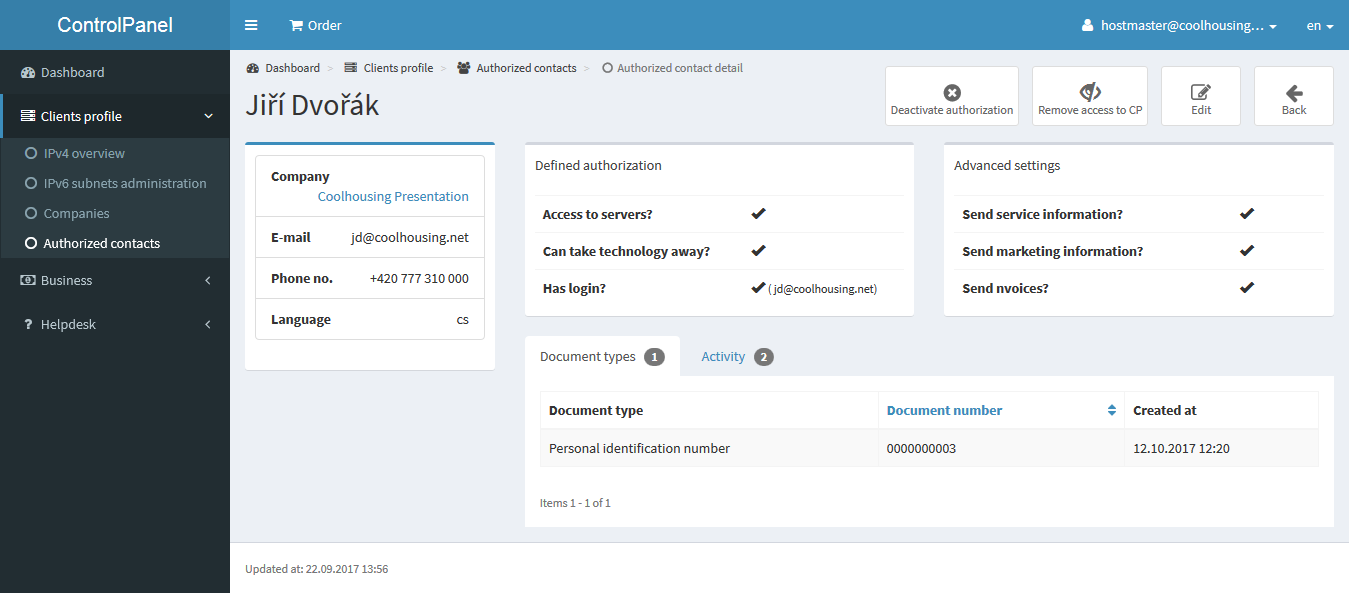
Or click the red Remove access to CP button again in the list of authorized contacts.
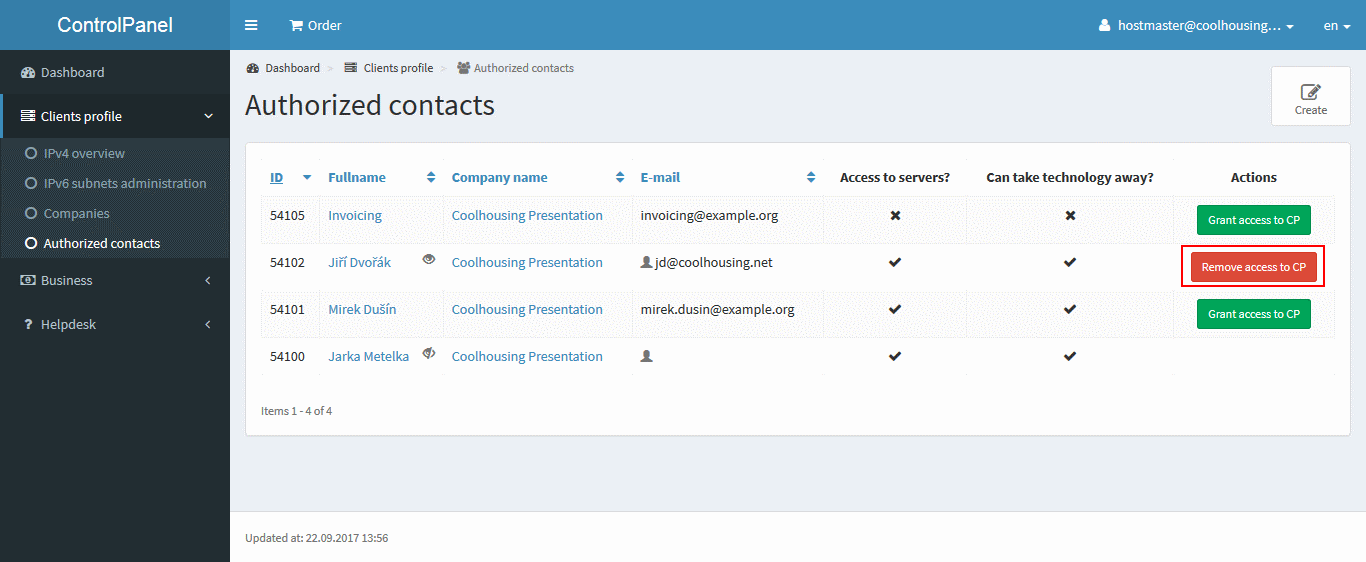
The activity of the individual contacts may be viewed in the contact’s detail in the Activity tab.
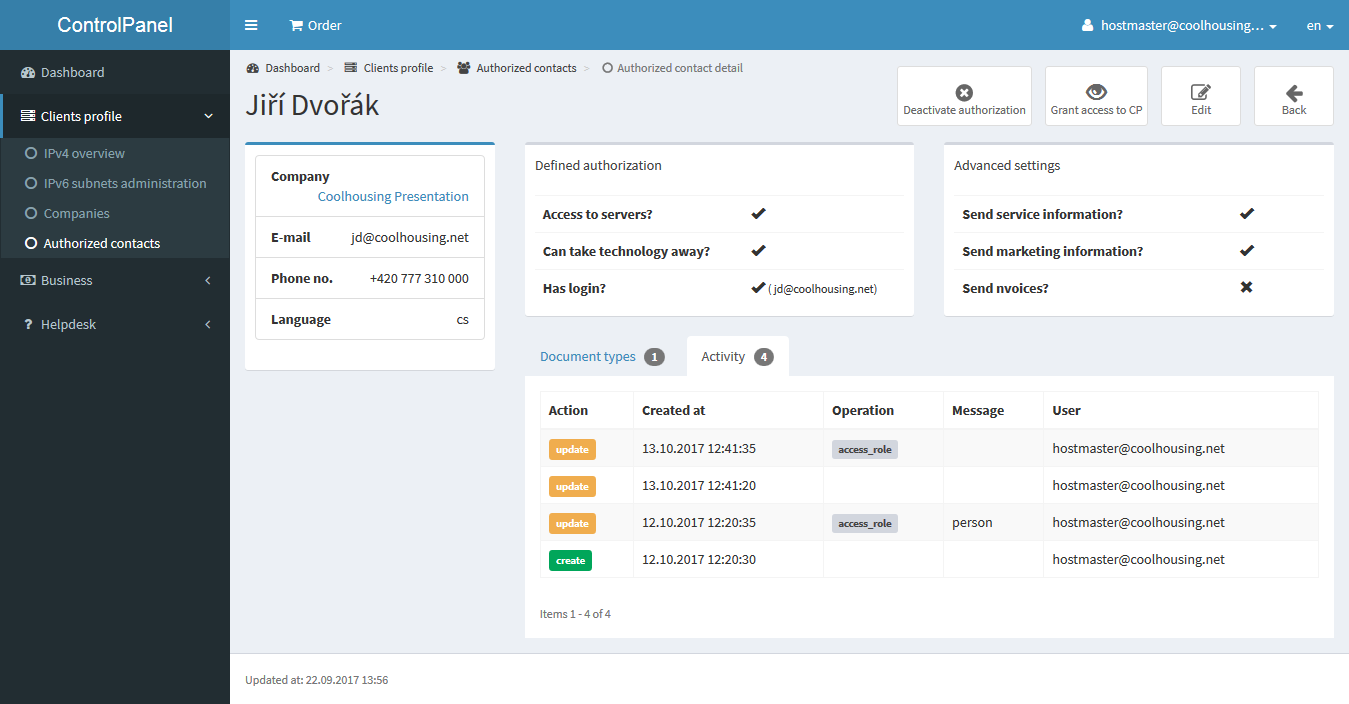
The next section is the Business section, where you can find all of your Orders.
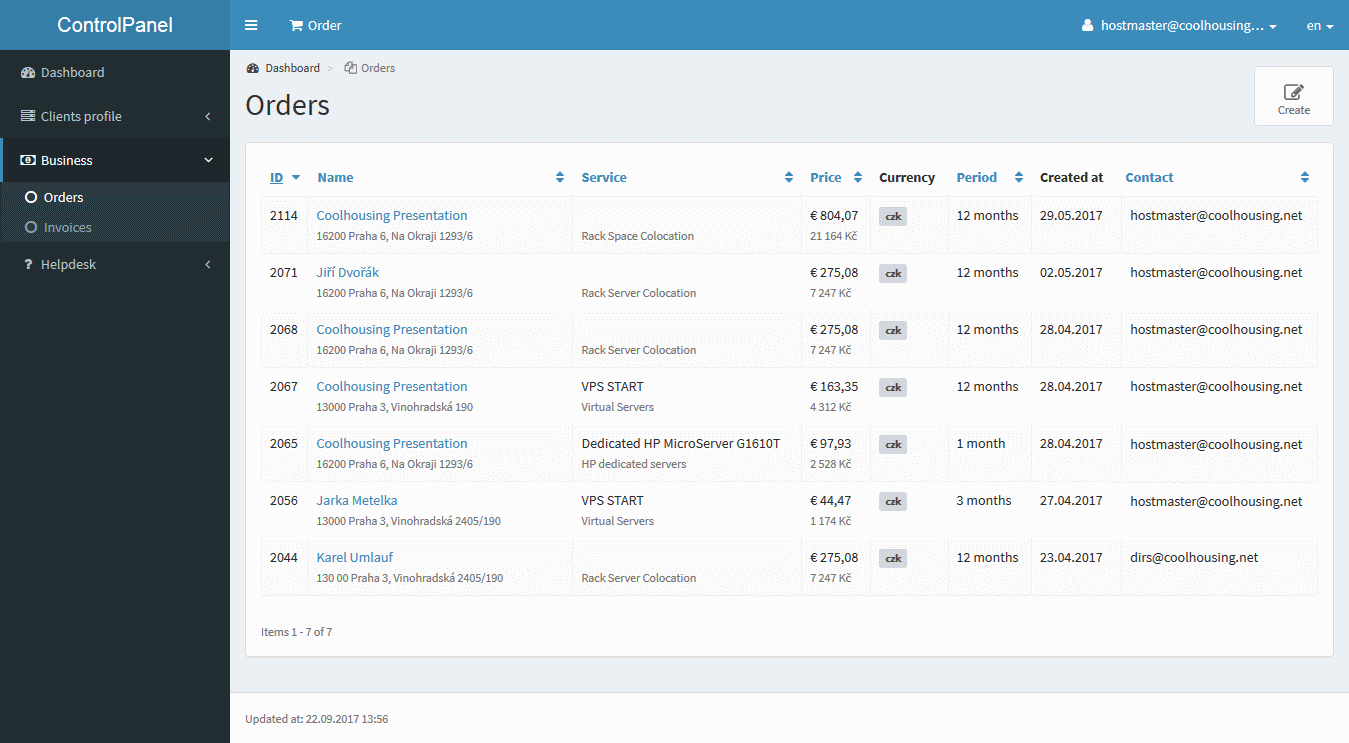
Orders can be clicked on and examined. You can see what we have checked in the order form.
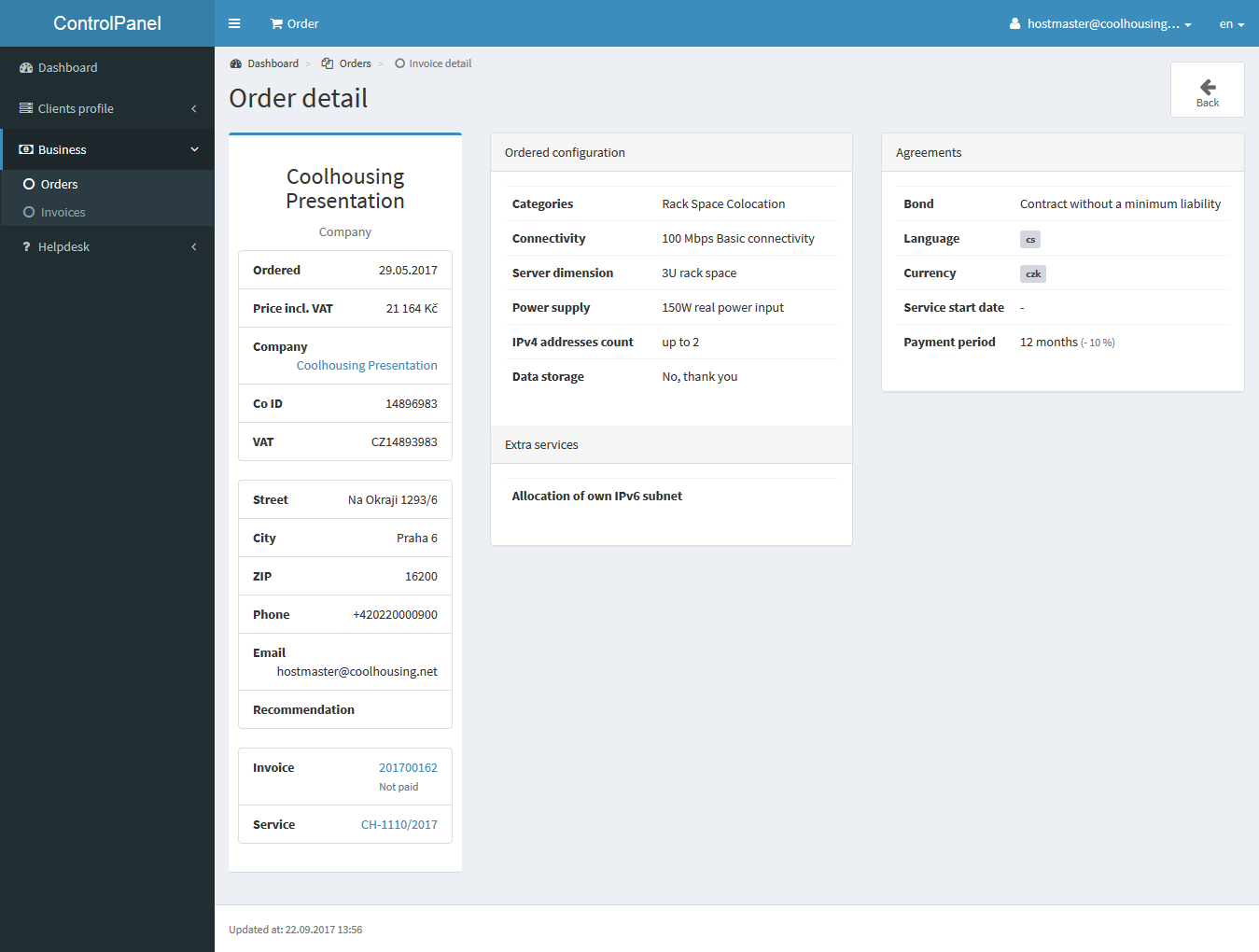
An invoice summary, hidden beneath the Invoices sign, will come in handy when you need to find a lost document for your accounting. In this section, you can see when invoices will be due, when they were paid, what is still to be paid, or in what stage your payment is after you paid with our payment gateway.
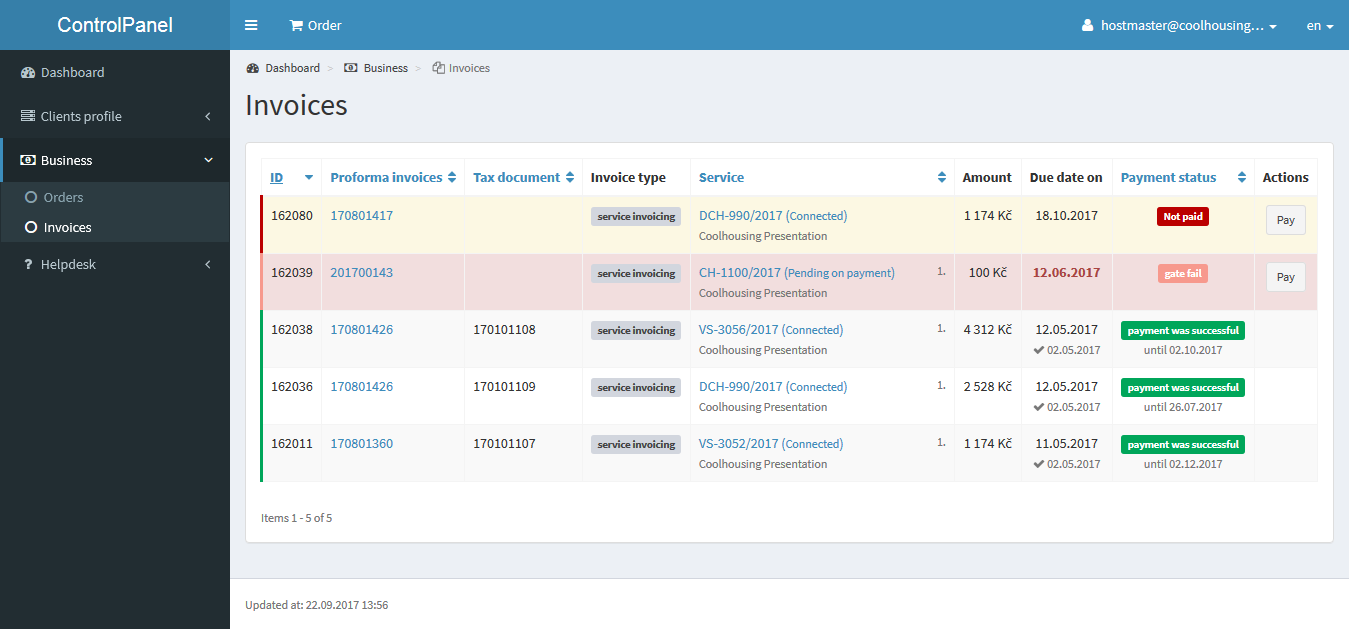
Payment through the specified payment gateway is quick and simple, offering multiple types of payment methods. If you decide to use the payment gateway for your payment, click on the “Pay” button in the given record line...
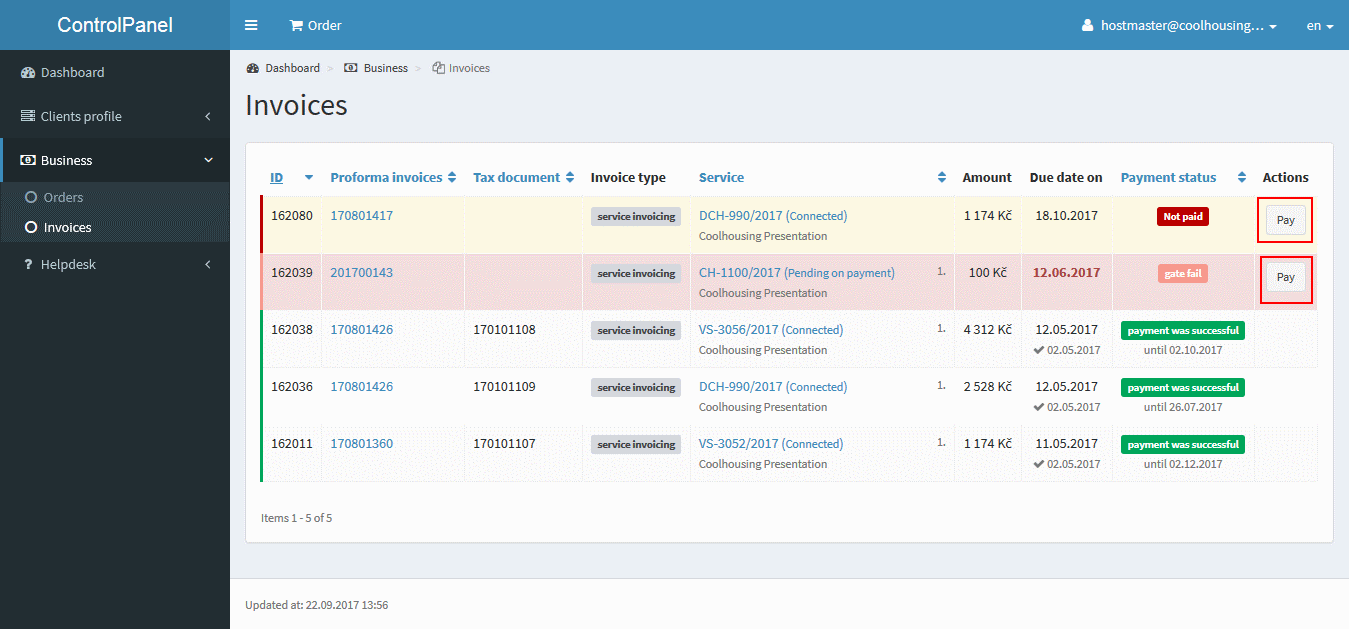
... or you may click on the red button in the invoice record detail.
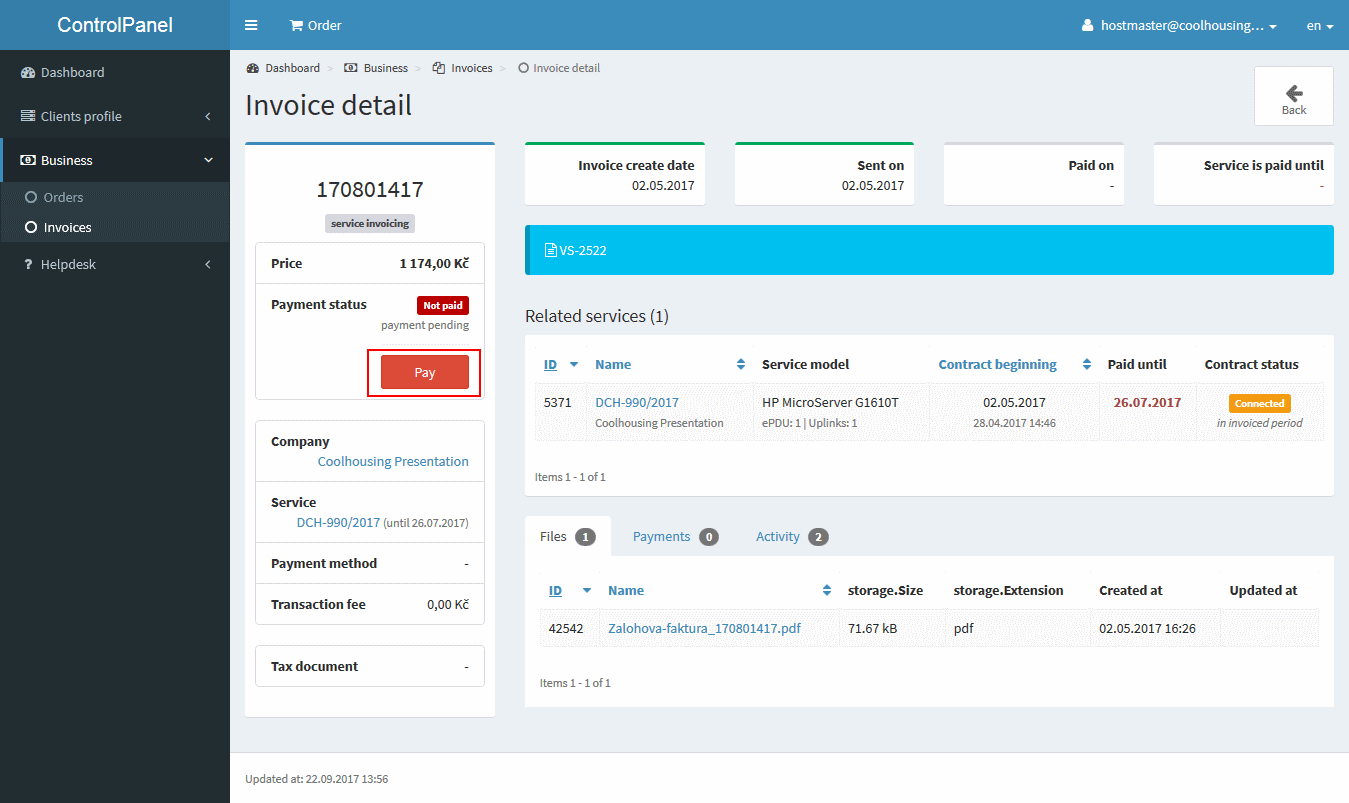
If your tax invoice or advance invoice does not arrive by e-mail, you can download them in the PDF format in the invoice record detail of the client section.
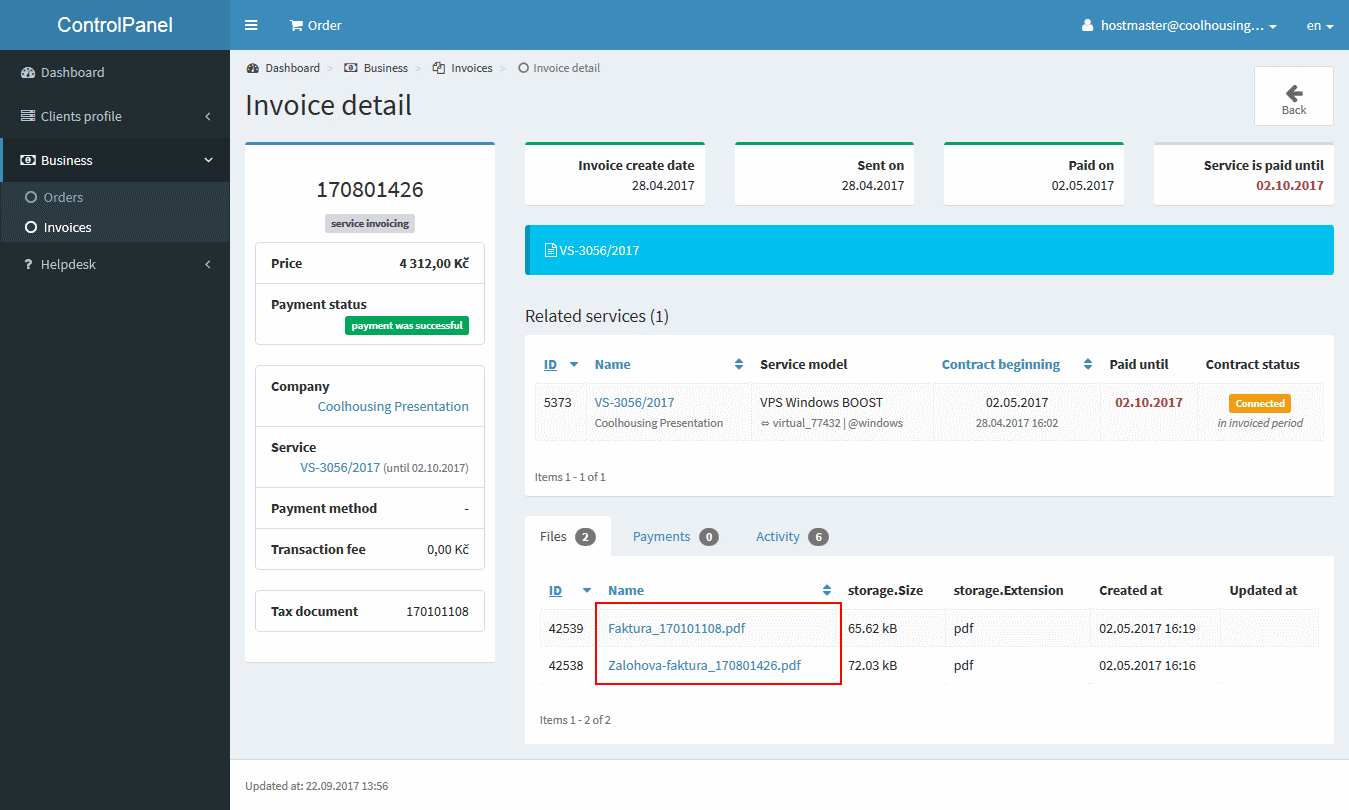
The invoice records in the client section are not accessible to authorized contacts. Authorized contacts may only receive invoice records through email.
And the last item in the menu is Helpdesk, which will come in handy when you need to resolve something or just have a question. Authorized request is a direct line to support DC Coolhousing, where you can choose the service related to your question, write a subject, and you can ask for anything that interests you in connection with the service. The technical support is available 24/7 in DC, so your request will be handled basically immediately. In addition, an authorized request sent from the client section itself contains the necessary information about the datacentre service, and you can only focus on your message.
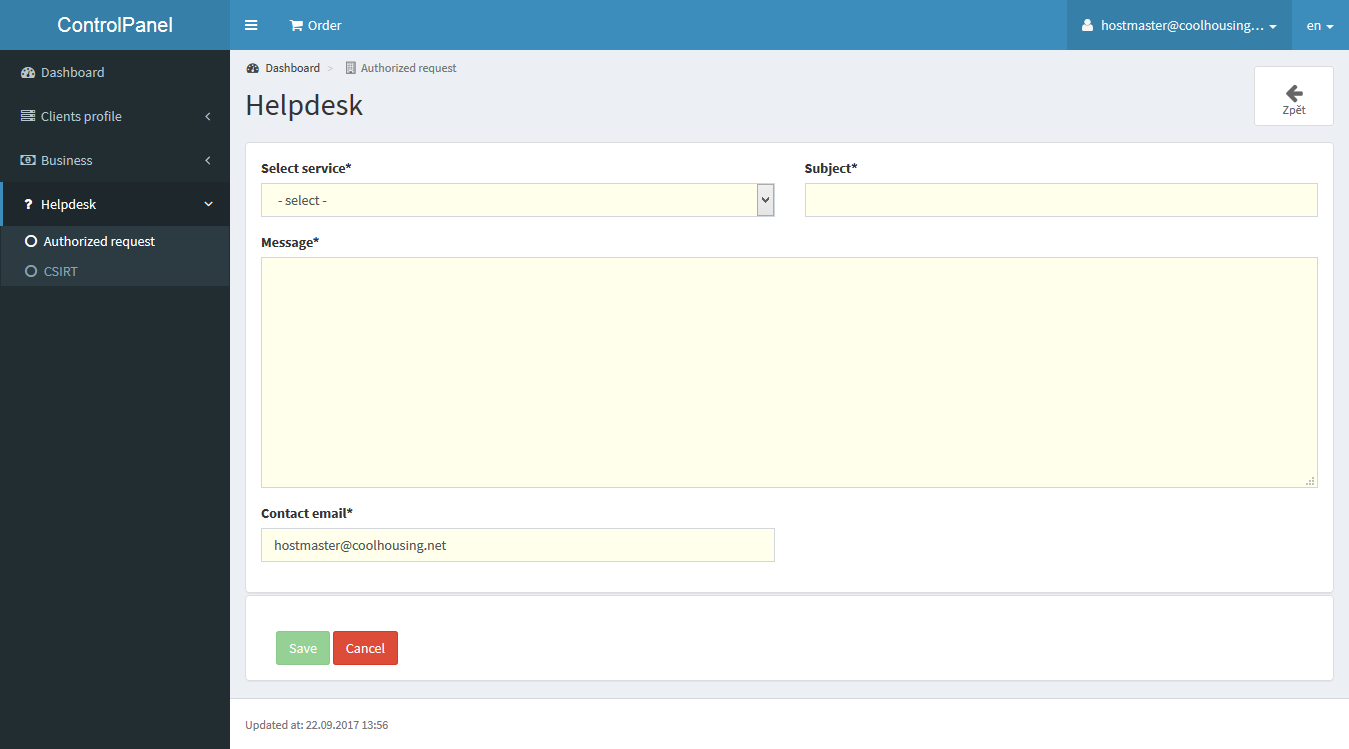
For an authorized request, it is possible to fill in a different email than the one authorized for communication in the client section. This is especially useful when your email server with your domain crashes and you need to communicate with support. Again, an authorized request sent from the client section is automatically considered authorized even if there is communication via a non-authorized email.
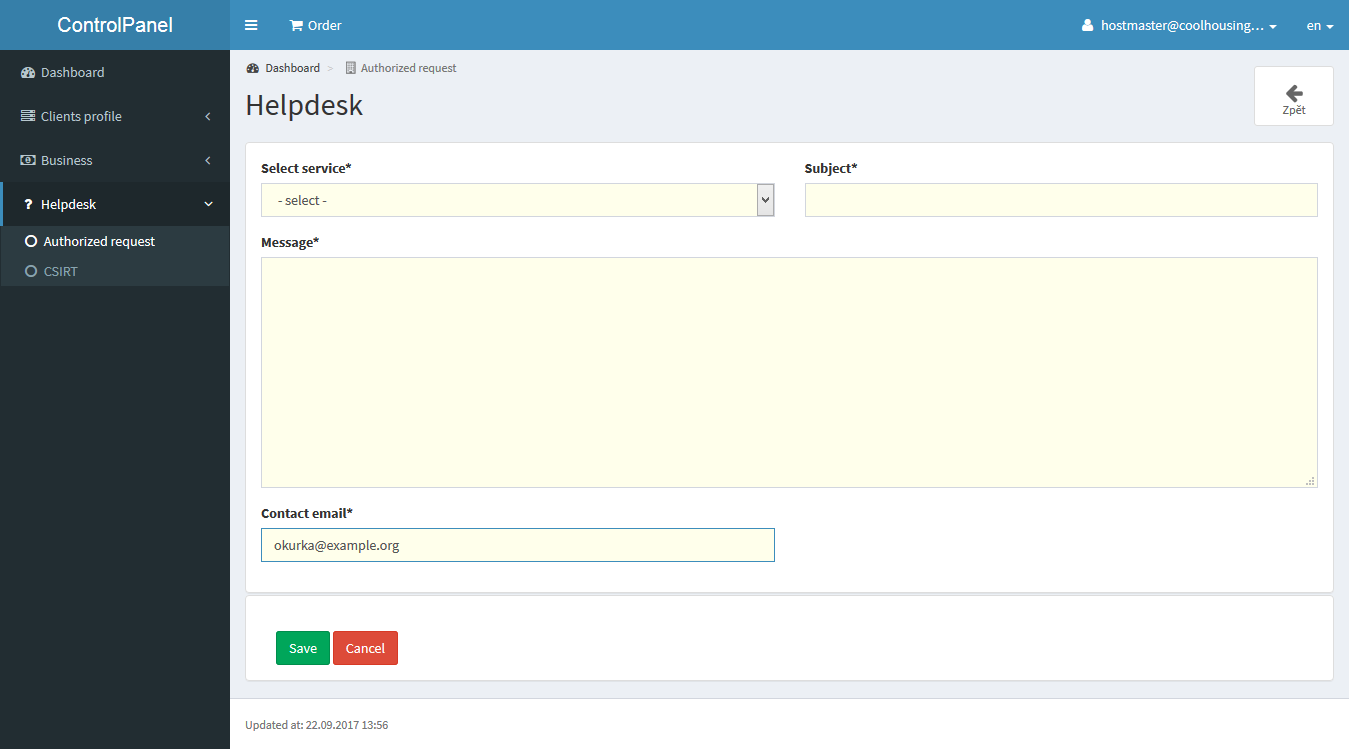
The other form is CSIRT. Use the CSIRT report if you experience a security incident in the Coolhousing autonomous system (AS35592). Our CSIRT team will take over such a request and will devote itself to its processing as soon as possible. If you re-use the form in ControlPanel, you make it easier for our operators to identify your service and speed up the solution of a given problem.
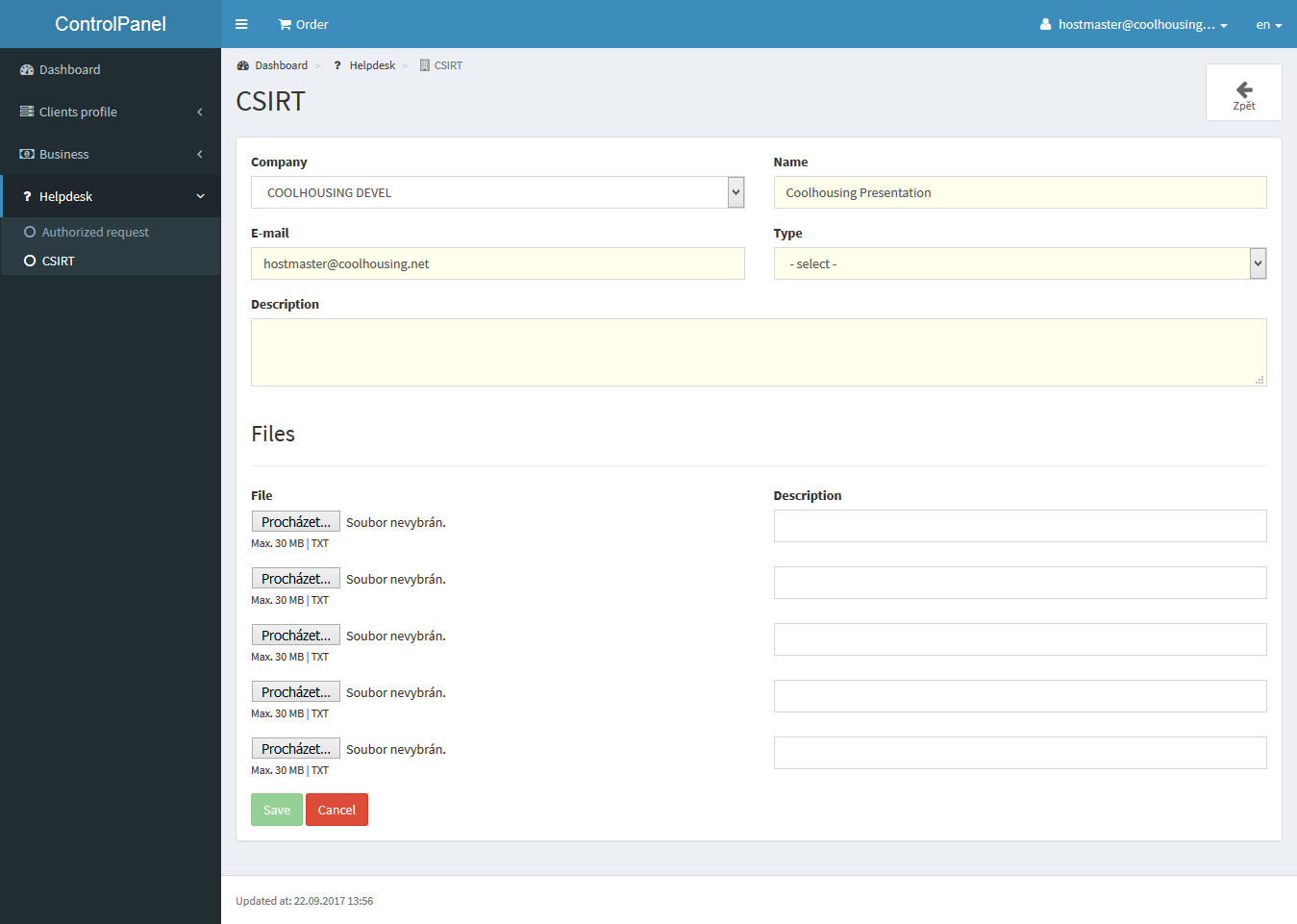
As you can see, the web administration of the Coolhousing data center is nothing complicated, so go ahead and become one of the numerous users and customers of DC Coolhousing.
Call us at +420 777 310 000 or send us a message, we will reply you immediately
